How To Use Admin - Project Zomboid
Taking control as an admin in Project Zomboid gives you powerful tools to manage players, tweak server settings, and fix problems on the fly. Once you’ve logged in with admin privileges, you’ll gain access to the Admin Panel, allowing you to perform tasks like teleporting, banning, healing players, or even spawning items instantly. It’s an essential role for running a multiplayer server smoothly.
Using The Admin Menu
To use the Admin Menu in Project Zomboid:
- Once you have granted yourself admin privileges, you'll be able to access the admin panel in the top left corner of the HUD.
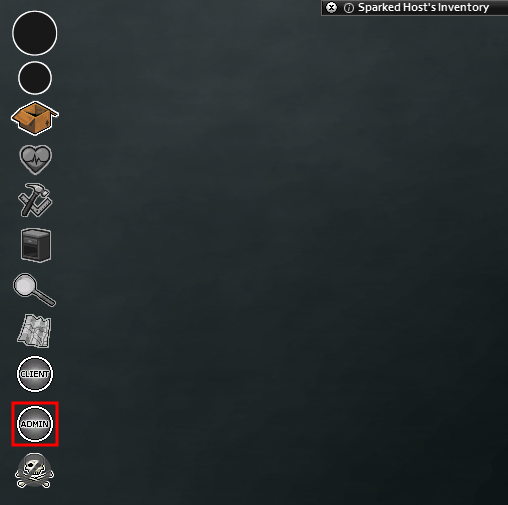
- From the admin panel, there are several options that you can select from the admin panel.
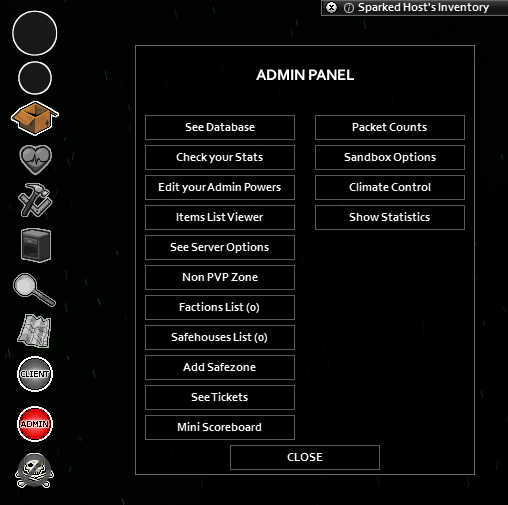
Here are the options available in the admin panel.
- See Database - Enables the admin to view all user logs, player tickets, banned IP addresses, banned Steam IDs, and the complete server whitelist.
- Check your Stats - Allows admins to see their detailed player stats and change them freely.
- Edit your Admin Powers - Allows admins to change what cheats are enabled on their admin account. If all of these are disabled, no red admin tag will be displayed.
- Items List viewer - This menu displays all available items in the game. Admins can add multiple items to their inventory using this menu.
- See Server Options - Provides a complete list of all server settings. Admins can modify the server settings in-game if they choose.
- Factions List - This option provides a comprehensive list of all factions present on the server.
- Safehouses List - This option lists all the safehouses on the server and allows administrators to teleport to them.
- Add Safezone - Admins have the ability to define safe zones by specifying coordinates.
- See Tickets - Enables administrators to view and respond to player support tickets.
- Mini Scoreboard - Allows administrators to view player scores on the server.
- Packet Counts - Displays a menu that includes all packet types from both the server and the clients.
- Sandbox Options - Displays all sandbox settings and enables administrators to modify them during gameplay.
- Climate Control - Enables administrators to have complete control over the weather settings on the server.
- Show Statistics - Displays all client and server statistics, including RAM usage and ping.
Still have some questions about using admin on a Project Zomboid server?
Don't hesitate to reach out to our support team! We're available 24/7 to assist!
By: Alecz R.
Updated on: 28/07/2025
Thank you!