How to Use Amulet Editor - Minecraft
What is Amulet Editor?
Amulet Editor is a powerful user-friendly world editing tool for Minecraft, and yes—it supports Minecraft Bedrock Edition alongside Java. Whether you're customizing terrain, copying builds, or managing chunks, Amulet lets you go far beyond in-game tools. It’s perfect for Minecraft Bedrock server admins looking for an NBTExplorer alternative.
In this guide, we'll show you how to use Amulet Editor Minecraft and convert your world and blocks to a new world as desired. This can improve performance and load up your server faster!
Don't already host with us? 10,000+ server owners trust Sparked Host for lag-free Minecraft worlds. Claim your server savings to get higher performance at less $ per month.
Installing Amulet Editor
To install Amulet Editor to edit your Minecraft world:
- Download the compatible Amulet program version on your platform
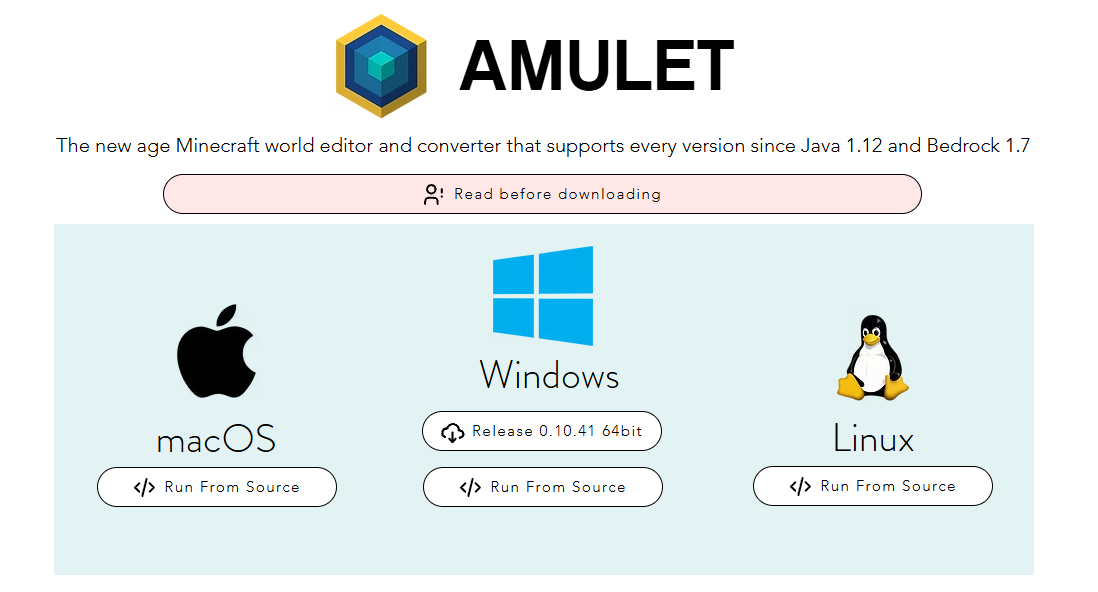
- After the installation, open the file installed and extract the Amulet folder by simply dragging and dropping the folder into the desired folder or area.
- Now, open the Amulet folder, locate the amulet_app.exe application, and open it.
Backup Your World
Before using Amulet, make sure to create a backup before using Amulet to prevent any progress or data loss if you want to revert unwanted changes.
You can also save a backup for just your World by doing the following:
- Log in to your Apollo Panel
- Navigate to the Files tab, select and archive the world folder.
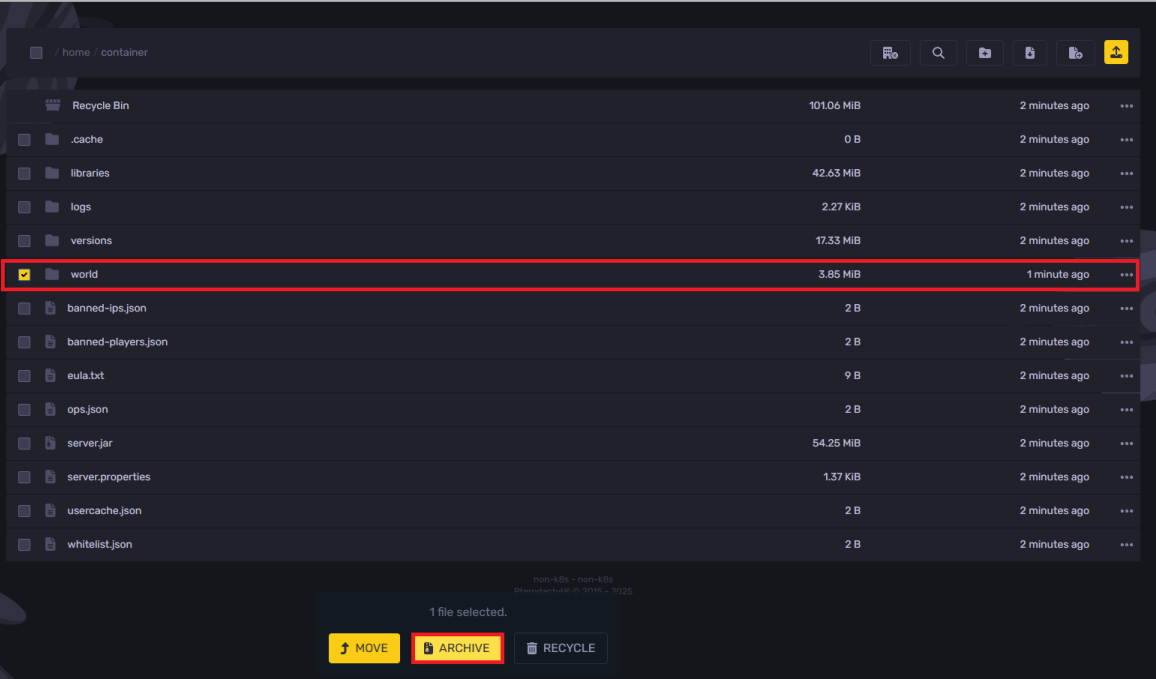
- Now, download the archived world folder and extract it to your desktop.
Using Amulet to Cut Chunks
To use the Amulet Editor to cut chunks on your Minecraft server:
- Open the Amulet app and click on Open World
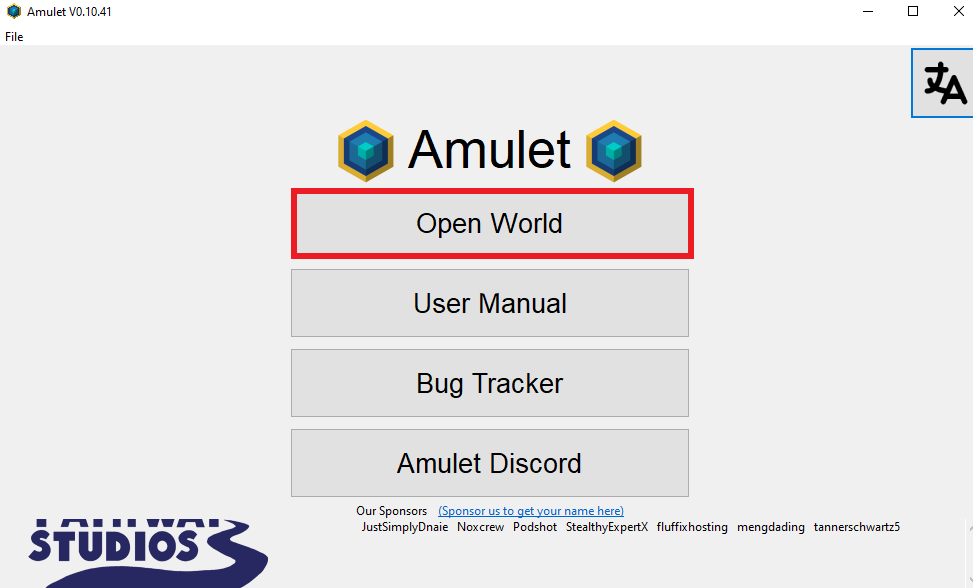
- Click on Open other world
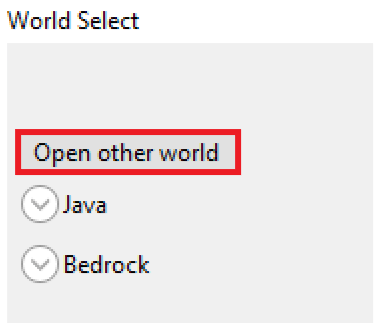
- Now, select the installed world backup and click Select folder
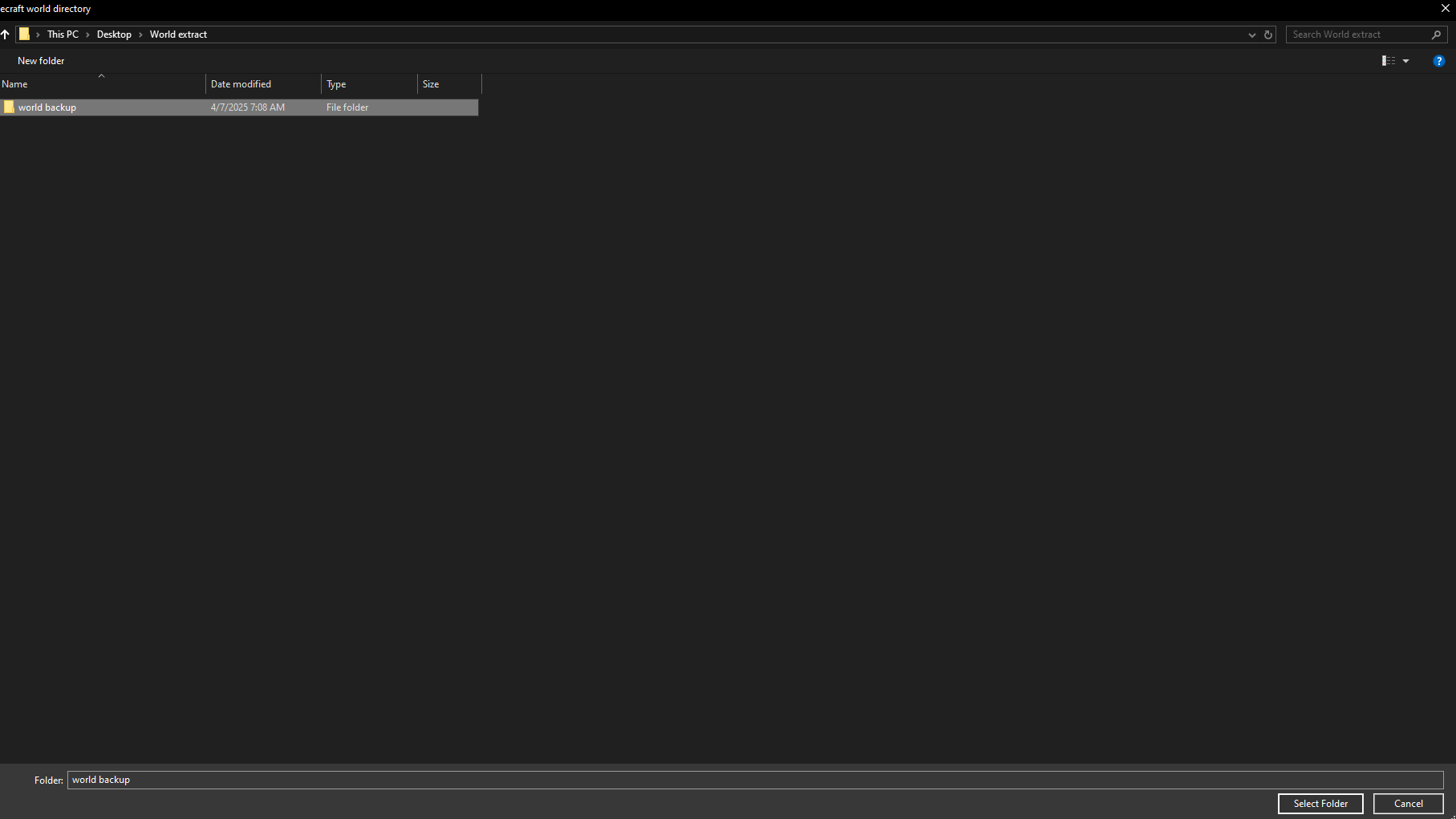
- After editing, open the Files tab, and upload the edited world
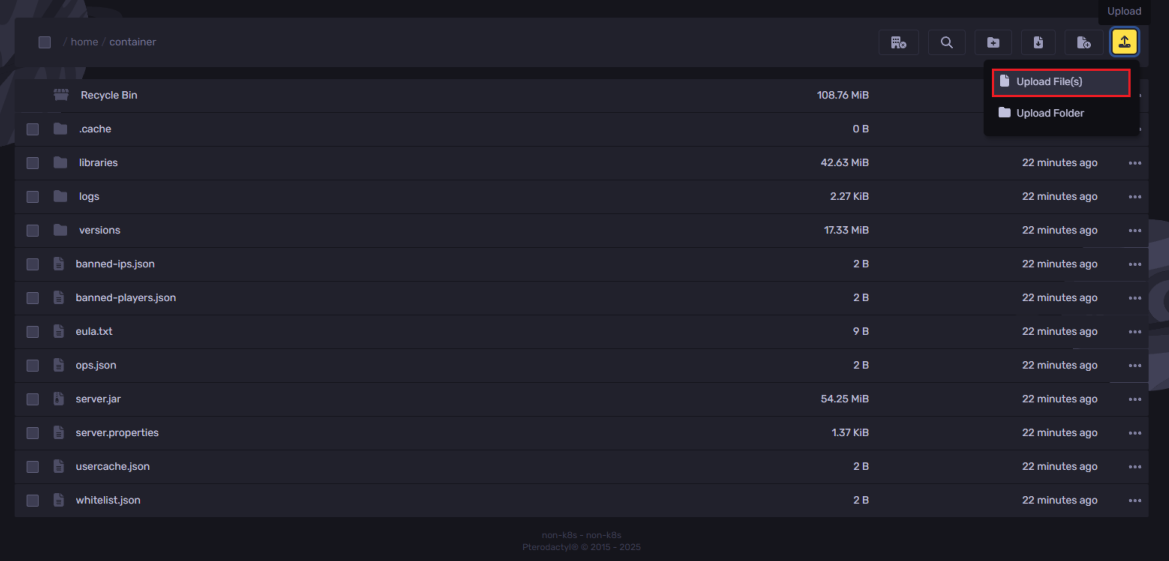
Make sure to uninstall the old world on your Minecraft server before uploading, and name the edited world folder to "world" after uploading.
Still have some questions about using Amulet Editor?
No worries, if you still need some help, you can open a ticket here!
Updated on: 03/11/2025
Thank you!