How To Use Commands In Valheim
Spawning items in Valheim is a handy trick—great for when you’ve lost gear to a bug, want to test out new weapons, or just feel like building without the grind. Once you’ve got the console enabled, it’s pretty straightforward to pull in anything you need, right into your inventory. Here’s how to get started.
In this guide, we'll show you how to spawn items on a Valheim dedicated server, as well as a list of commands you can use.
Enabling Console In Valheim
To spawn items in Valheim, you will need to have console enabled.
To enable the console in Valheim:
- Open your Steam client
- Navigate to Valheim
- Right-click and open Properties
- In the General tab, type -console under the Launch Options
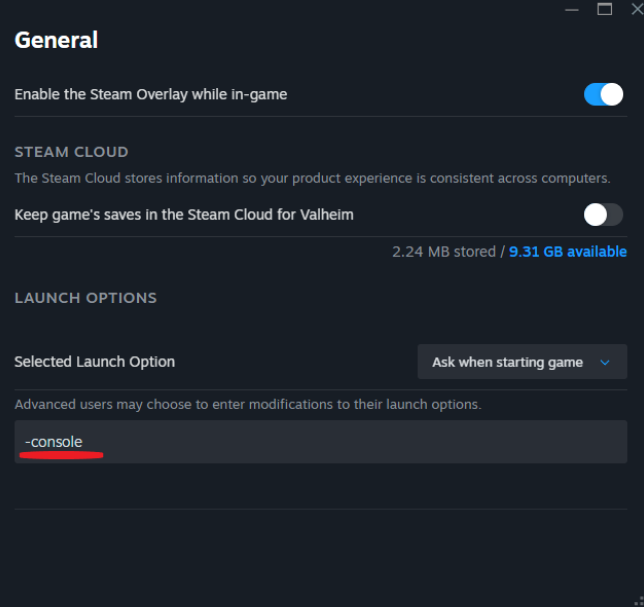
How To Use Console Commands In Valheim
To use console commands in Valheim:
- Start your Valheim server
- Join the game
- Click on F5 to open the console window
- Type the desired command and press enter
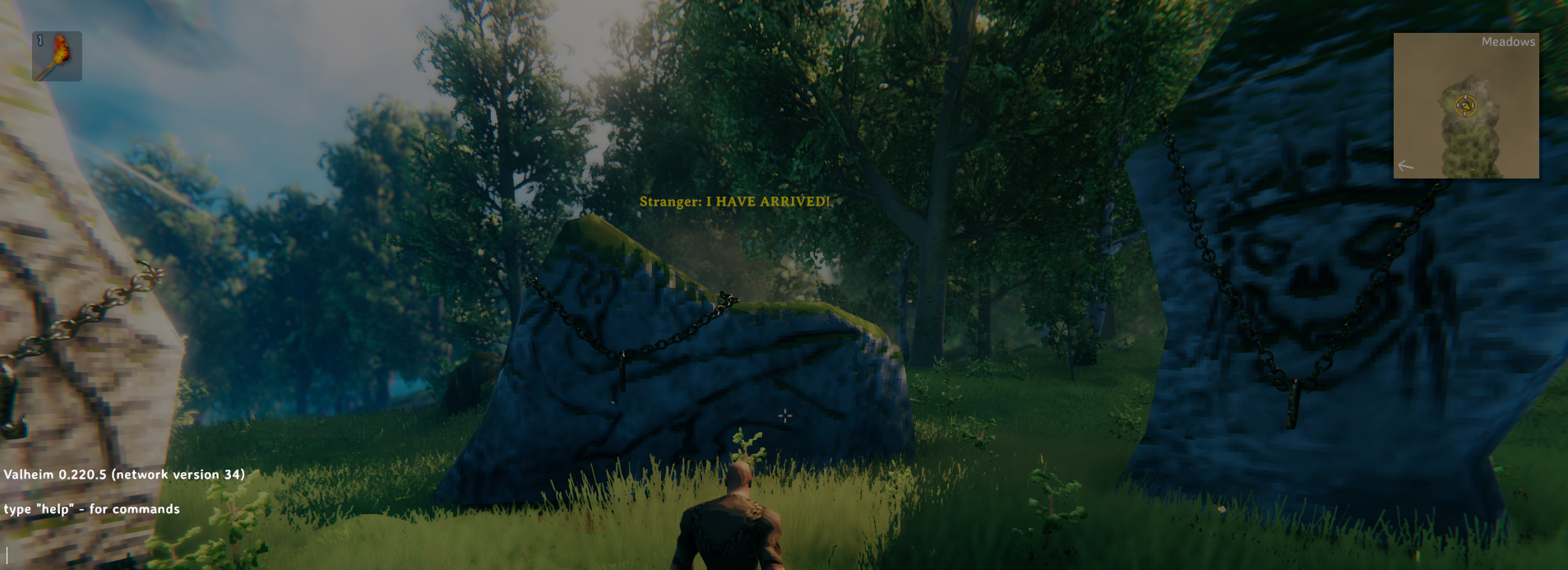
List Of Valheim Console Commands
Below is a list of every console command in Valheim:
General Commands
- help – Displays a list of all available console commands.
- devcommands – Enables or disables cheat/debug commands.
- save – Instantly forces the game to save your progress.
- ping – Measures your connection latency to the server in milliseconds.
- clear – Wipes all text from the console for a clean view.
- tutorialtoggle – Turns tutorial messages on or off.
- tutorialreset – Restores all tutorial prompts to their default, unread state.
Admin Commands
- debugmode – Turns Creative Mode on or off, giving access to building and flying tools.
- spawn \[ItemName\] \[Amount\] \[Level\] – Spawns any item you want with optional quantity and level.
- god – Enables or disables God Mode (invincibility)
- ghost – Toggles Ghost Mode, making enemies completely ignore you.
- fly – Lets you fly in a noclip mode. Toggle it on or off.
- freefly – Activates a free-flying drone-style camera for cinematic views.
- fov \[#\] – Changes your field of view. Higher numbers = wider angle.
- pos – Displays your current coordinates in the world.
- goto \[x\],\[z\] or goto \[x\],\[y\],\[z\] – Instantly teleports you to the specified location.
- recall \[name\] – Teleports another player to your position (multiplayer only).
- location – Sets a new world spawn point. (Warning: using this will permanently disable saving.)
- resetspawn – Resets the world spawn point back to default.
Player Management Commands
- say \[message\] – Sends a regular message to everyone in chat.
- s \[message\] – Shouts a message to all players (same as say, just louder flair).
- w \[name\] \[message\] – Whispers privately to a specific player.
- kick \[name/ip/userID\] – Boots a player from the server without banning them.
- ban \[name/ip/userID\] – Bans a player by name, IP, or user ID.
- unban \[name/ip/userID\] – Removes a ban on a previously banned player.
- banned – Shows the current list of banned players.
Character Health And Skill Commands
- heal – Instantly restores your health to full.
- puke – Resets your hunger and fullness, restoring default Health and Stamina.
- respawn – Kills your character and respawns them.
- raiseskill \[skill\] \[amount\] – Boosts a specific skill by the amount you enter.
- resetskill \[skill\] – Sets a specific skill back to level 0.
- resetcharacter – Resets all skills and clears your inventory.
Power & Status Commands
- setpower GP_\[BossName\] – Sets your active Forsaken power and resets its cooldown.
- addstatus \[BuffName\] – Grants a status effect or buff.
- clearstatus – Removes all active status effects, good or bad.
Character Appearance Commands
- hair \[#\] – Changes your hairstyle. Leave blank to remove all hair.
- beard \[#\] – Changes your beard style. Leave blank to go clean-shaven.
- model \[0–1\] – Switches between masculine (0) and feminine (1) body models.
Emote Commands
- challenge – Performs the Challenge emote.
- cheer – Performs the Cheer emote.
- nonono – Performs the No, No, No emote.
- point – Performs the Point emote.
- sit – Performs the Sit emote.
- thumbsup – Performs the Thumbs Up emote.
- wave – Performs the Wave emote.
Map Commands
- exploremap – Reveals the entire map, removing all fog of war.
- resetmap – Hides all explored areas, returning the map to its untouched state.
- find \[object\] \[pingmax#\] – Finds nearby objects and pings them on your map. If pingmax# is more than 1, pins will be placed.
- printlocations – Lists currently loaded locations and their distance from you.
- printseeds – Displays nearby dungeon seeds and their positions.
- genloc – Re-distributes any unplaced locations in the world.
World Commands
- forcedelete \[radius\] \[object\] – Deletes the specified object within a set radius (up to 20 meters).
- optterrain – Converts old terrain edits (pre-Update 0.150.3) to the updated format.
Weather Commands
- wind \[angle\] \[intensity\] – Sets wind direction (0–360°) and intensity (0–1).
- resetwind – Restores default wind settings.
Server Setting Commands
- nocost – Toggles free building and crafting mode (no resource cost).
- nomap – Hides the map for all players (activates the nomap global key).
- noportals – Blocks the use of portals globally by enabling the noportals key.
- gc – Displays system memory and garbage collection info.
Time Control Commands
- time – Shows the current in-game time and whether sleep is currently allowed.
- tod \[0–1\] – Sets the time of day. 0 and 1 are midnight, 0.5 is noon.
- tod -1 – Resets the time of day to the game's normal cycle.
- skiptime \[seconds\] – Fast-forwards time by the specified number of seconds, adjusting the day and time accordingly.
- sleep – Instantly skips to the next day.
- timescale \[0–3\] – Changes how fast time passes:
- 0 pauses the game (Freefly still works)
- 1 is normal speed
- 2 and 3 make time pass faster
Enemy Cheat Commands
- killall – Instantly kills all nearby hostile enemies.
- tame – Tames all nearby creatures that can be domesticated (e.g. boars, wolves).
- removedrops – Clears all item drops in the surrounding area.
Creature Cheat Commands
- printcreatures – Lists the number and levels of currently active creatures.
- removebirds – Removes all birds from the world.
- removefish – Removes all fish currently active in the world.
Event Cheat Commands
- event \[name\] – Triggers a specific event (e.g. event wolves).
- randomevent – Starts a random world event.
- stopevent – Ends the currently running event immediately.
Debug Tool Commands
- players \[number\] – Simulates player count for difficulty scaling. 1 = no scaling, 0 resets.
- dpsdebug – Toggles a damage-per-second (DPS) debug overlay.
- info – Prints system info, including memory allocation and threading.
- test \[value\] – Toggles internal test values (for developers).
- oldcomfort – Switches back to the old comfort system.
- hidebetatext – Hides or shows the "Beta" label on the screen.
- env \[name\] – Sets a debug environment (for testing biomes or lighting).
- resetenv – Resets the environment back to default.
- setkey \[name\] – Adds a new global key (used for game progression).
- resetkeys \[name\] – Removes the specified global key.
- listkeys – Displays all currently active global keys.
Keybind Commands
- bind \[keycode\] \[command\] – Binds a console command to a Unity key (e.g., bind f1 god).
- printbinds – Lists all currently active key bindings.
- unbind \[keycode\] – Removes the command bound to a specific key.
- resetbinds – Clears all custom key bindings.
Camera Commands
- ffsmooth \[0–1\] – Adjusts smoothing on the freefly camera (0 = off, 1 = max).
- lodbias \[0–5\] – Sets draw distance quality. Leave blank to view current value.
Finding A List Of Valheim Items
Go to <https://valheim.fandom.com/wiki/Item_IDs> to find a list of every ItemID in Valheim.
Still have some questions about spawning items in Valheim?
Don't hesitate to contact our support team! We're available 24/7 to assist!
Updated on: 07/07/2025
Thank you!