How to Use GeyserMC
In this guide, we'll show you step-by-step instructions on how to set up and configure GeyserMC on your Minecraft Java server. Whether you're new to the plugin or just curious about it, these simple instructions will help you get started quickly.
Let's dive in and make your Minecraft server work for both Java and Bedrock players!
Don't already host with us? 10,000+ server owners trust Sparked Host for lag-free Minecraft worlds. Claim your server savings to get higher performance at less $ per month.
What is GeyserMC
Geyser is a proxy server that bridges the gap between Minecraft: Bedrock Edition and Minecraft: Java Edition servers, allowing Bedrock and Java players to connect and play together.
The goal of GeyserMC is to allow Bedrock Edition users to join Java Edition servers seamlessly, supporting platforms like PlayStation, Nintendo Switch, iOS, and Android.
How Does GeyserMC Work?
Geyser acts as a translator between Bedrock clients and Java servers. It converts data from Bedrock players into Java-compatible data so that they can connect to your server.
Note: Your Minecraft server must support Bukkit/Spigot plugins for GeyserMC to work.
How to Download GeyserMC
- Download Geyser from here.
- Click on Geyser-Spigot.jar to download the latest version.
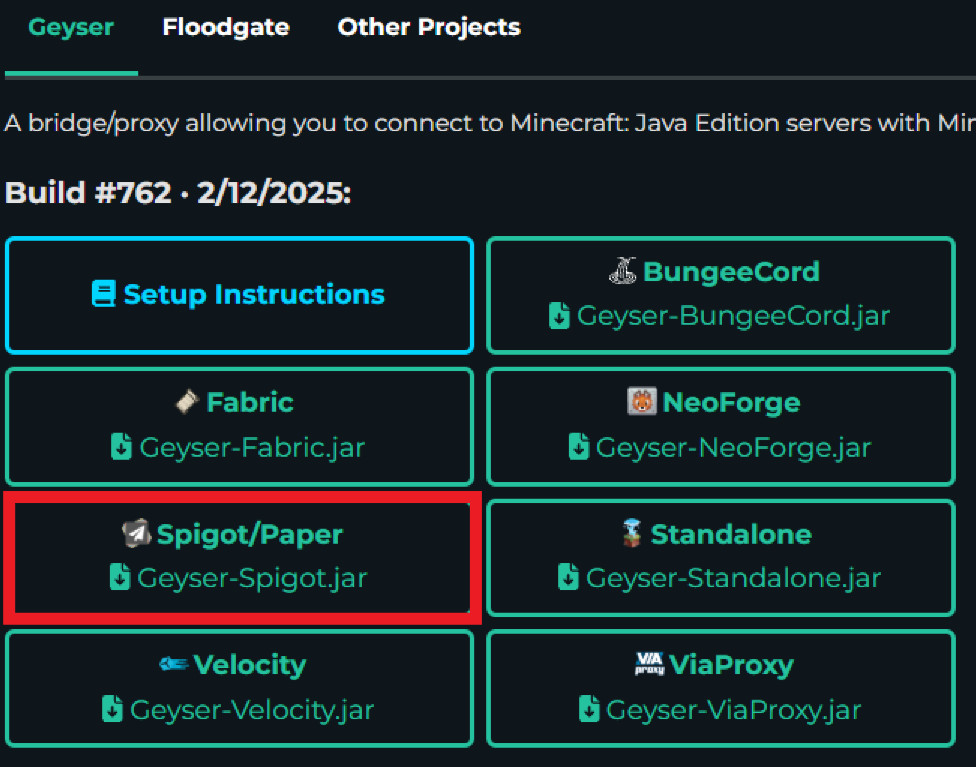
- Open the File Manager tab on the Apollo panel.
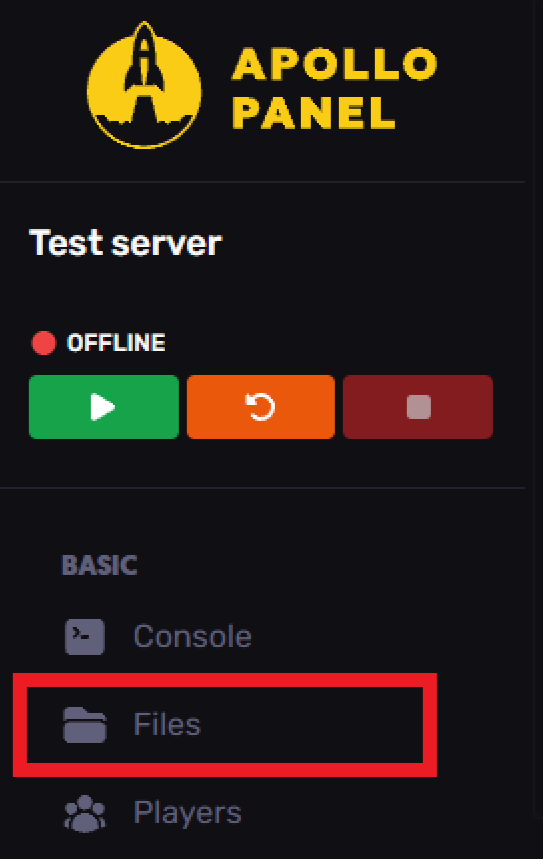
- Go to the Plugins folder.
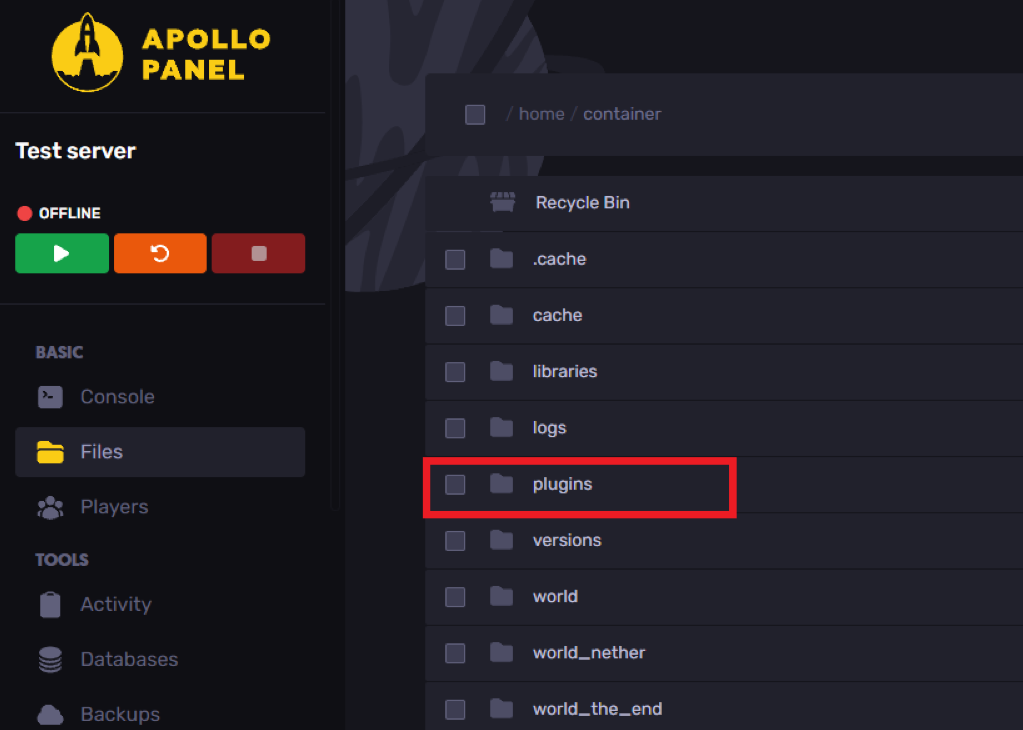
- Upload the Geyser-Spigot.jar file to the Plugins folder.

- Restart the server to activate GeyserMC.
How to Set Up GeyserMC
To setup GeyserMC on your Minecraft server:
- To configure the Bedrock port, go to the Network tab on the Apollo panel.
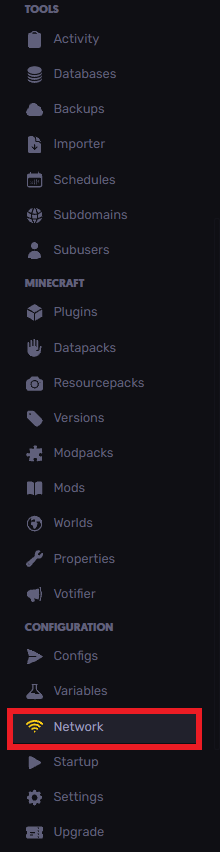
- Click Create Allocation to generate a new port for Bedrock players.


- Return to the File Manager and go to the GeyserMC plugin folder.
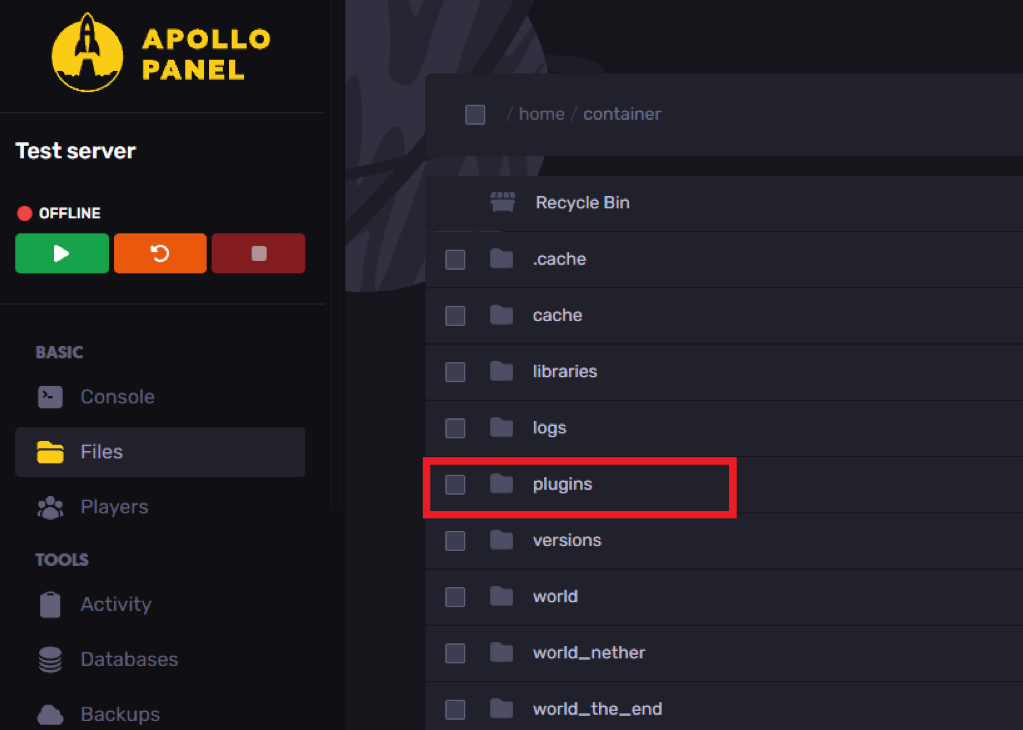

- Open the config.yml file.

- Locate the port: setting and replace 19132 with your newly allocated port.


Set the MOTD and Server Name ( OPTIONAL)
- In config.yml, find motd1 and motd2 and customize them.

- Edit the server-name field to set your server's name.
Optional: Setup Floodgate for Bedrock Players
Floodgate allows Bedrock players to join without needing a Java account.
To setup floodgate through GeyserMC:
- Download Floodgate from here.
- Click on floodgate-spigot.jar.
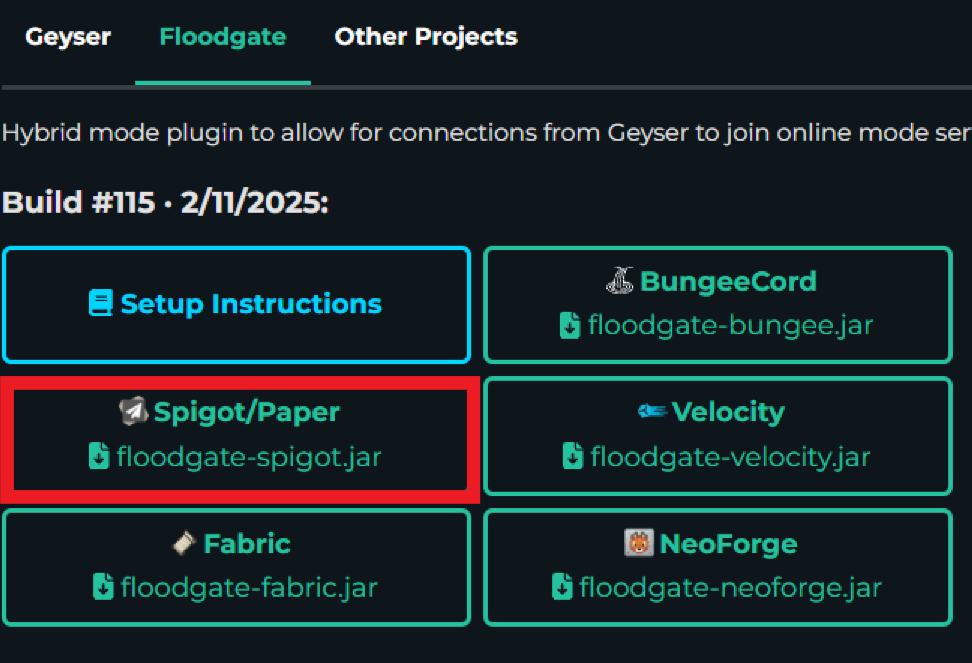
- Open the File Manager and go to the Plugins folder.
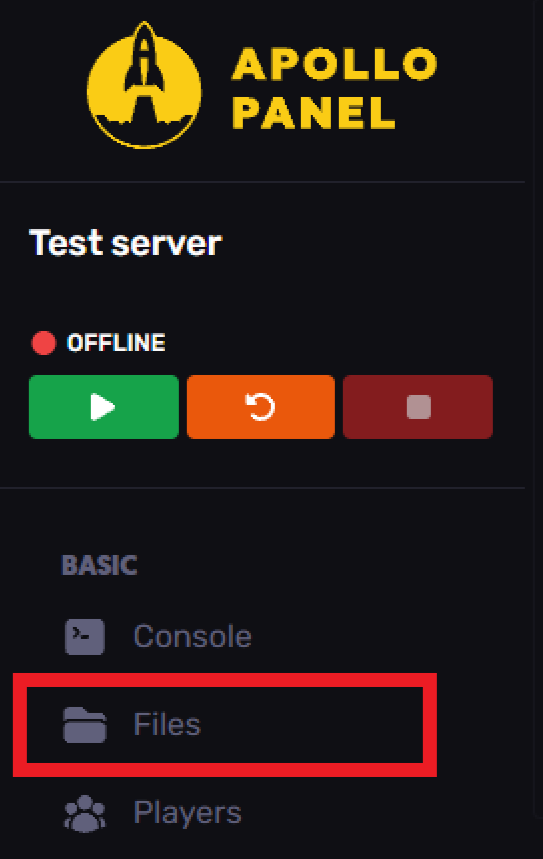
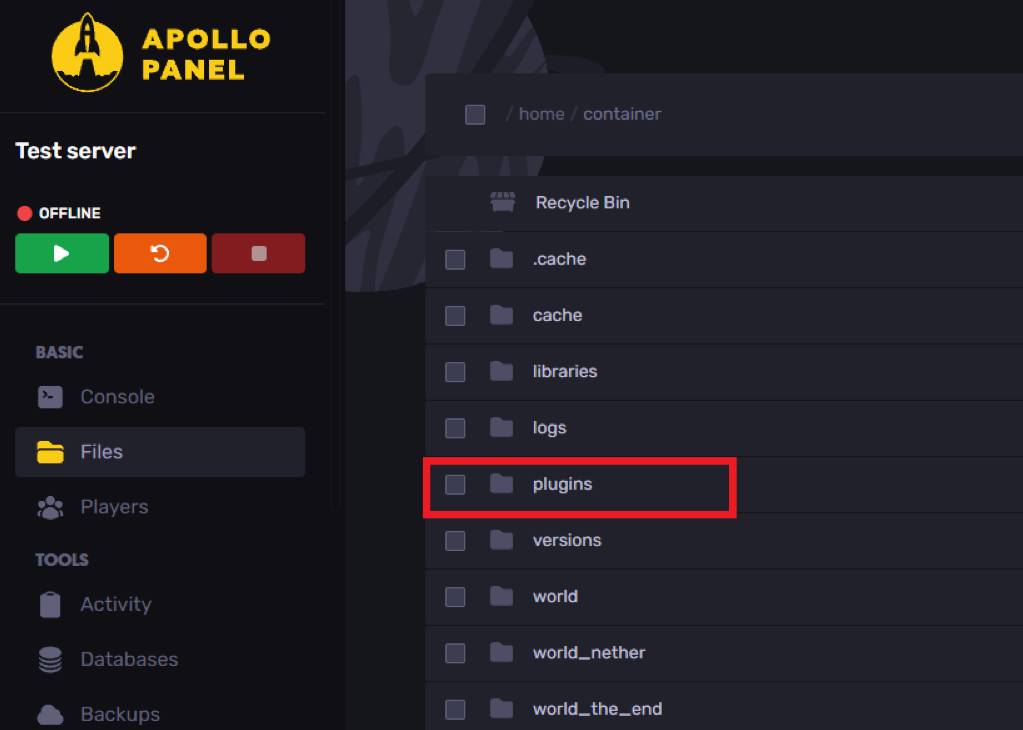
- Upload floodgate-spigot.jar.

- In config.yml, find auth-type and change it from online to floodgate.


Restart the server, and Bedrock players should now be able to join!
Still Have Some Questions?
If you need further assistance, feel free to submit a ticket here.
Updated on: 03/11/2025
Thank you!