How to Make a Snapshot Minecraft Server
Setting up a snapshot Minecraft server is a great way to explore upcoming features before they’re officially released. Snapshots will rename your Minecraft experience and let you test new blocks, mechanics, and updates in a live multiplayer environment—perfect for curious players, content creators, or server admins preparing for the future. While they can be a bit unstable, running a snapshot server is simple once you know the steps.
By running a snapshot Minecraft server, here's a sneak peek at what you'll get:
- Early access to experimental features
- A chance to test compatibility with plugins or mods
- And a fun, preview-rich experience for your players
Let’s walk through how to make a snapshot Minecraft server.
Installing Your Minecraft Server's Snapshot Version
Backup your server before proceeding. Testing / Playing in versions that are not designed for actual gameplay can cause errors in the world.
- Visit the Minecraft Snapshot Information and Changelogs KB Page. This page contains a list of snapshots and release candidates, as well as the server jar downloads.
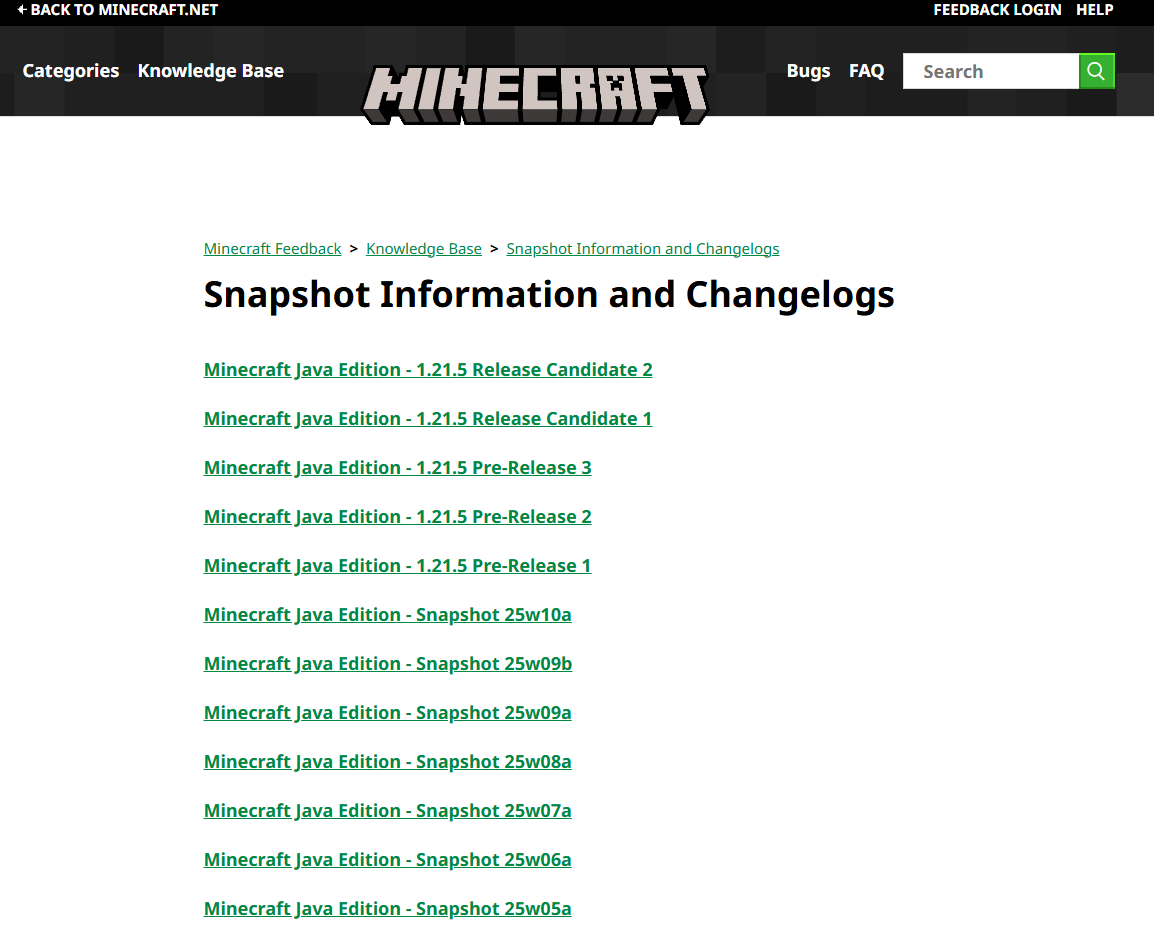
- Click the hypertext link under the "Cross-platform server jar". It will automatically start downloading the snapshot server jar.
- This is a vanilla server JAR. Bukkit/Spigot is not available in snapshots.
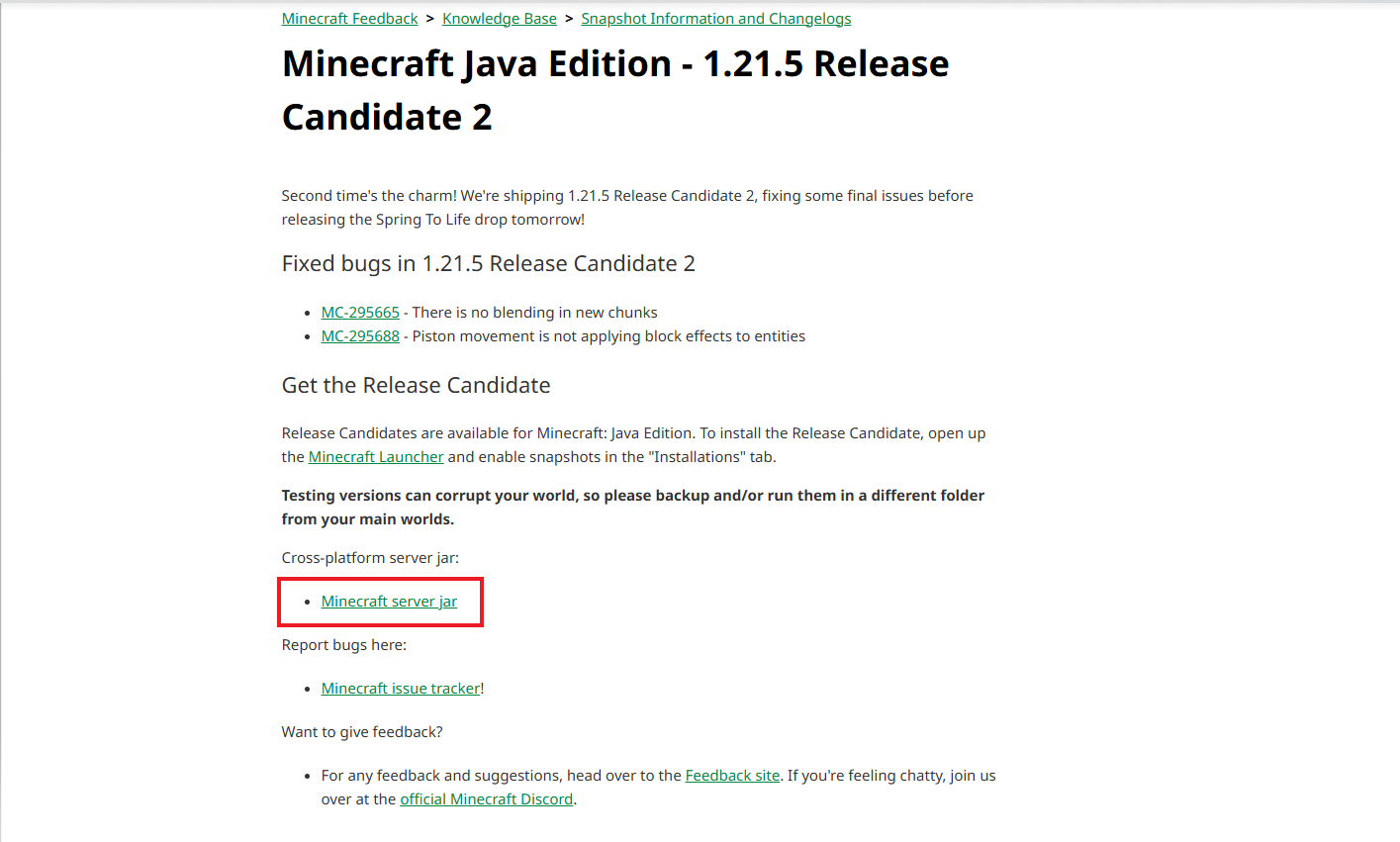
- Click on the "Minecraft server jar" and the jar file will be installed
Replacing Your Old Server Jar File
After downloading, head over to your server and click on the "File Manager" button.
- Remove the old
server.jarby clicking the 3 dots and pressing on "Delete".

- Upload the new
server.jarfile by clicking on the yellow upload button.

- Once it has finished uploading, there is no need for a save button; it will be auto-saved. Head back into the console and start the server! The server should now be running!
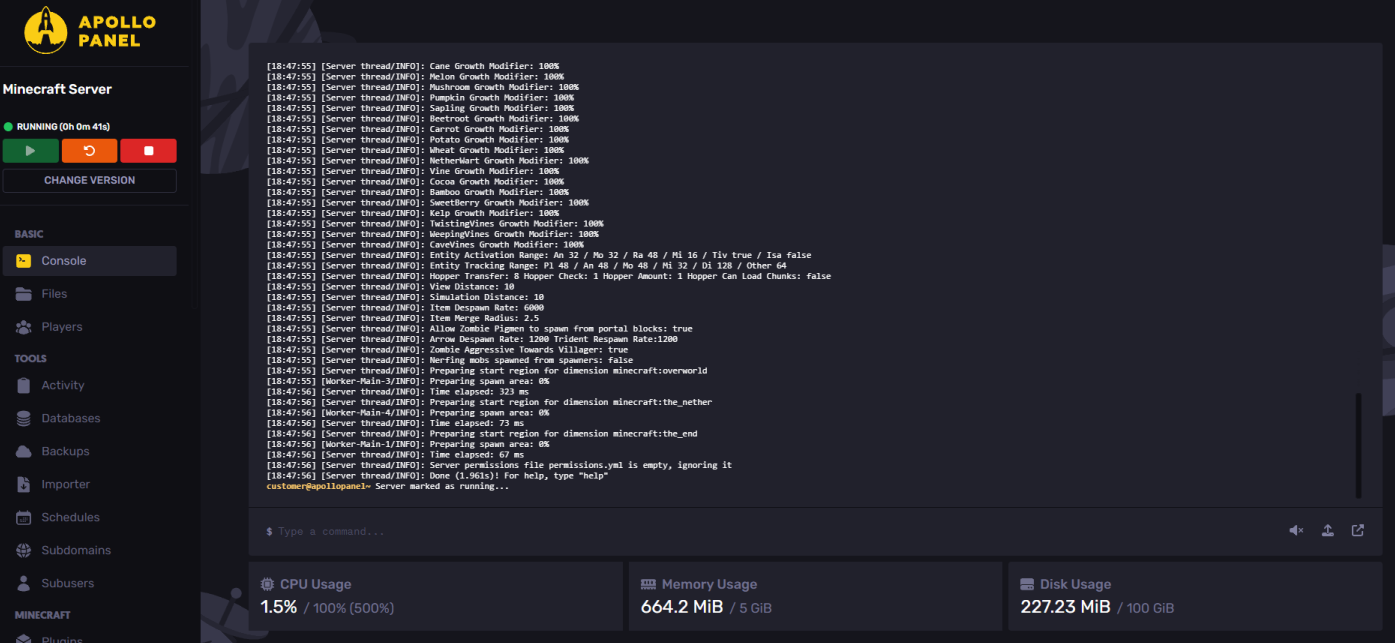
Open your Minecraft launcher and have fun with your installation!
Still have some questions about adding a snapshot version to your Minecraft server?
If you need any further instructions, you can file a ticket here
By: Ali A.
Updated on: 09/05/2025
Thank you!