How to Whitelist Someone on Minecraft
Want to keep your Minecraft server private and only allow trusted players? Whitelisting is the perfect way to control who can join. With just a few simple commands, you can easily add or remove players from your server’s whitelist.
Don't already host with us? 10,000+ server owners trust Sparked Host for lag-free Minecraft worlds. Claim your server savings to get higher performance at less $ per month.
What does a Whitelist mean in Minecraft?
Whitelisting is a feature that allows you to limit the players who can access your server, increasing its security. When enabled, only whitelisted players can join your server. This is a good way to prevent unwanted players from joining and making changes to your server. This functionality is built into every Minecraft server out of the box.
Important Reminders:
- You need to be an operator (OP) to be able to use these commands. You can set yourself as an operation by following this article: How to OP and DE-OP a player in Minecraft
- All operators / OP players bypass the whitelist. These players do not need to be added to the whitelist to join the server.
- Ideally, it should only be used when the server is running in online mode. Enabling it otherwise would be nonsensical, as any player can log in using any of the whitelisted players' names. If you want to proceed regardless, you must add a login authentication mod/plugin to your server. Otherwise, any player will bypass the whitelist.
- When enabling this feature on a server that is not running in online mode, you might experience some issues, such as the adding feature not working. Minecraft added the premium player's UUID, which will not match the ones from an offline player.
Enabling Whitelisting
To enable the whitelist option on your server, follow these steps:
Enabling Whitelist Through The File Manager:
- First, make sure your server is not running.
- Locate the server properties file, it can be found in your server's root directory.
- Open the server.properties file using a text editor. Locate the line that reads white-list=false and change it to white-list=true.
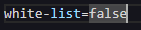
- Once the change is made, save the file and restart your server.
Enabling Whitelist Through The Console Commands:
- Go to your server console.
- Use the "whitelist on" command to enable whitelisting. Once enabled, only players on your whitelist can join.
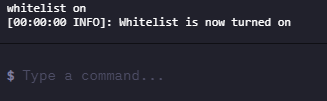
Once the server is running, the whitelist feature will be active. Only players on the whitelist can join. If you want to disable it, you can run the "/whitelist off" command.
You can check if this works by joining your server.
How to Add Players to a Whitelist on Your Minecraft Server
To add players to a whitelist on your Minecraft server:
- Go to your server console.
- Input the "whitelist add playername" command. Replacing "playername" with the player's username you want to add.

- After entering the command, you should receive a confirmation message that the player has been added to the whitelist.
How to Remove Players from a Whitelist on Your Minecraft Server
To remove players from a whitelist on your Minecraft server:
- Go to your server console.
- Input the "whitelist remove playername" command. Replacing "playername" with the player's username you want to add.

- After entering the command, you should receive a confirmation message that the player has been removed from the whitelist.
How to View the Whitelist on Your Minecraft Server
To view the whitelist on your Minecraft server, you can use the "/whitelist list" command to display all whitelisted players.

Still have some questions?
Feel free to contact us through a ticket here.
Created By: Esteban M.
Updated on: 03/11/2025
Thank you!