How To Wipe 7 Days To Die Server
Wiping your 7 Days To Die server, also known as resetting it, is a crucial process for various reasons, such as starting a completely fresh world, resolving persistent game issues, or preparing for significant game updates. This guide will walk you through the essential steps to effectively wipe your 7 Days To Die server.
Don't already host with us? 10,000+ server owners trust Sparked Host for servers on games like 7 Days To Die. Claim your server savings to get higher performance at less $ per month.
Important Step: Backup Your 7 Days To Die Server
Before performing any wipe, it is absolutely essential to create a complete backup of your server files. Once you delete the world data, it cannot be recovered.
Wiping World Data On A 7 Days To Die Server
To wipe world data on a 7 Days To Die Server:
- Log in to Your Control Panel.
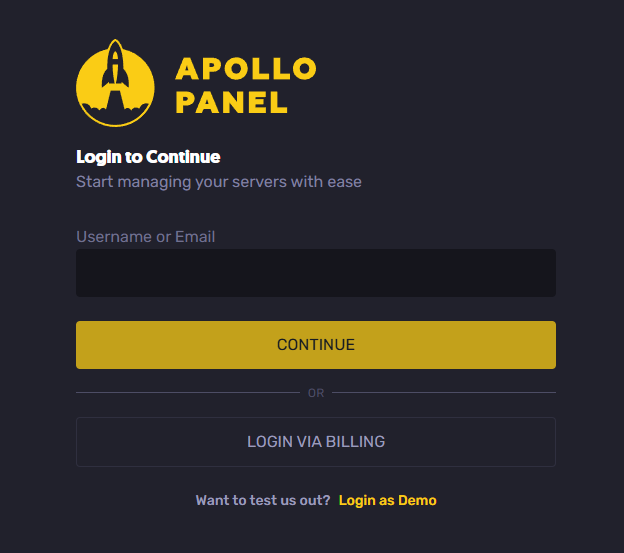
- Navigate to the "Files" tab.
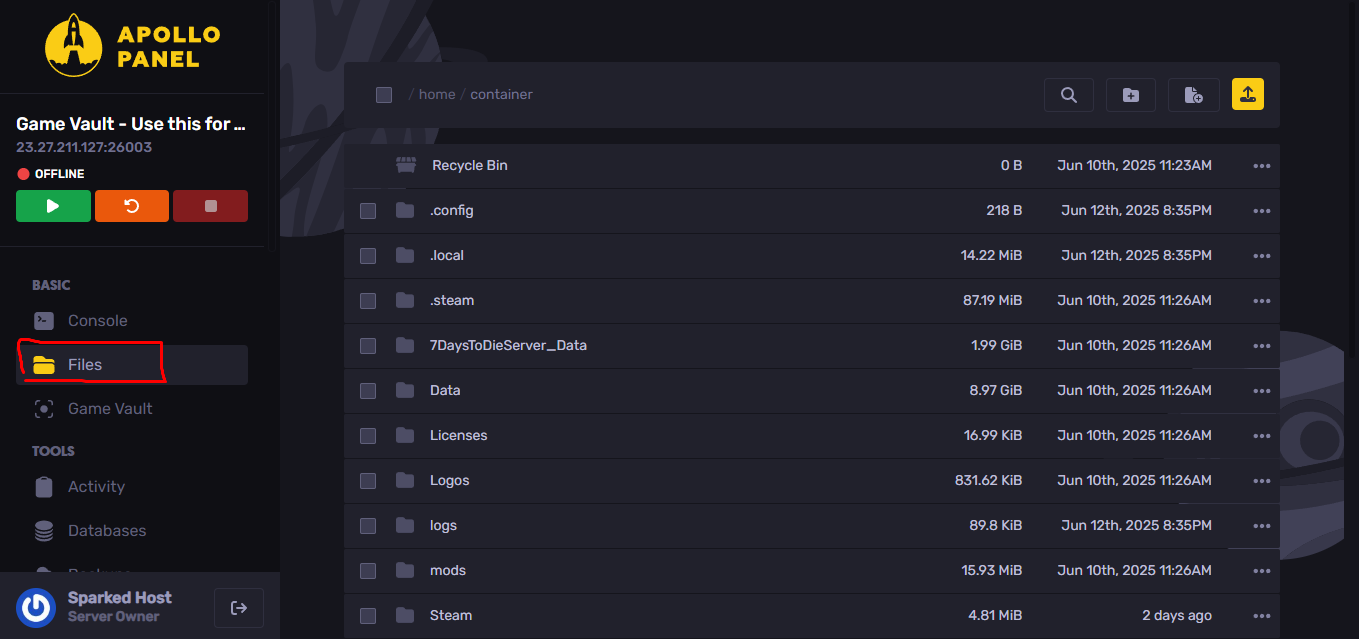
- Select all files, then click on recycle. Then you just need to confirm the deletion.
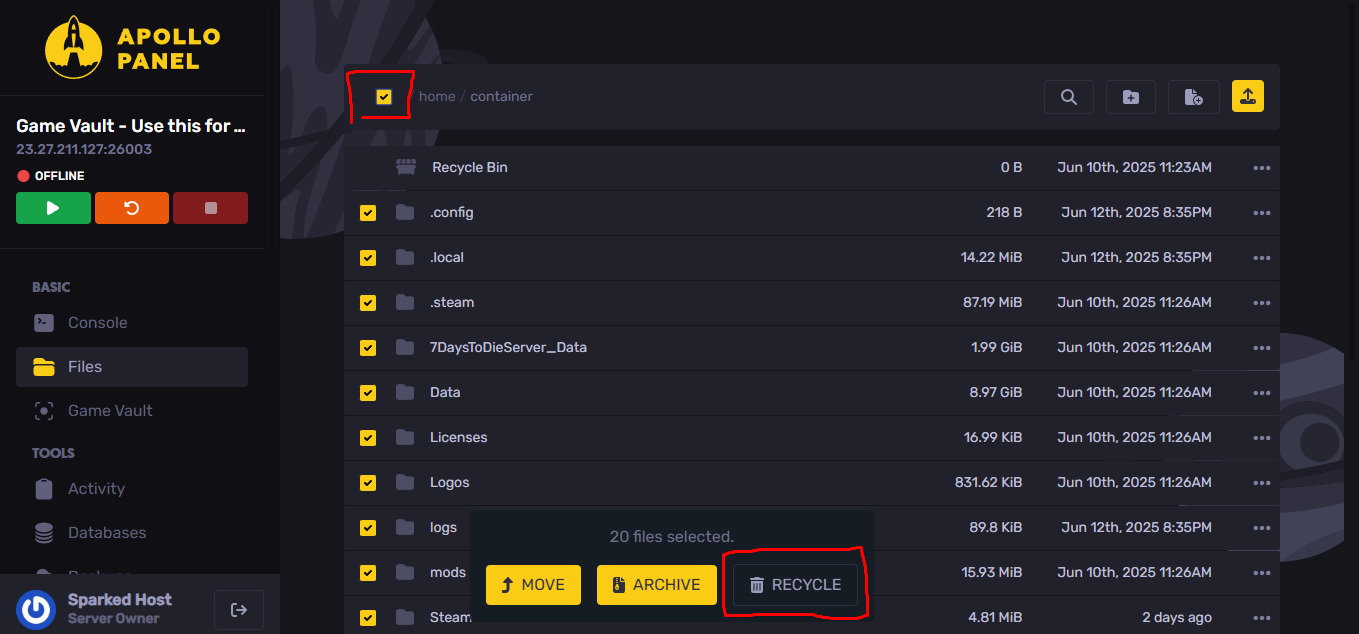
- It will look like this.
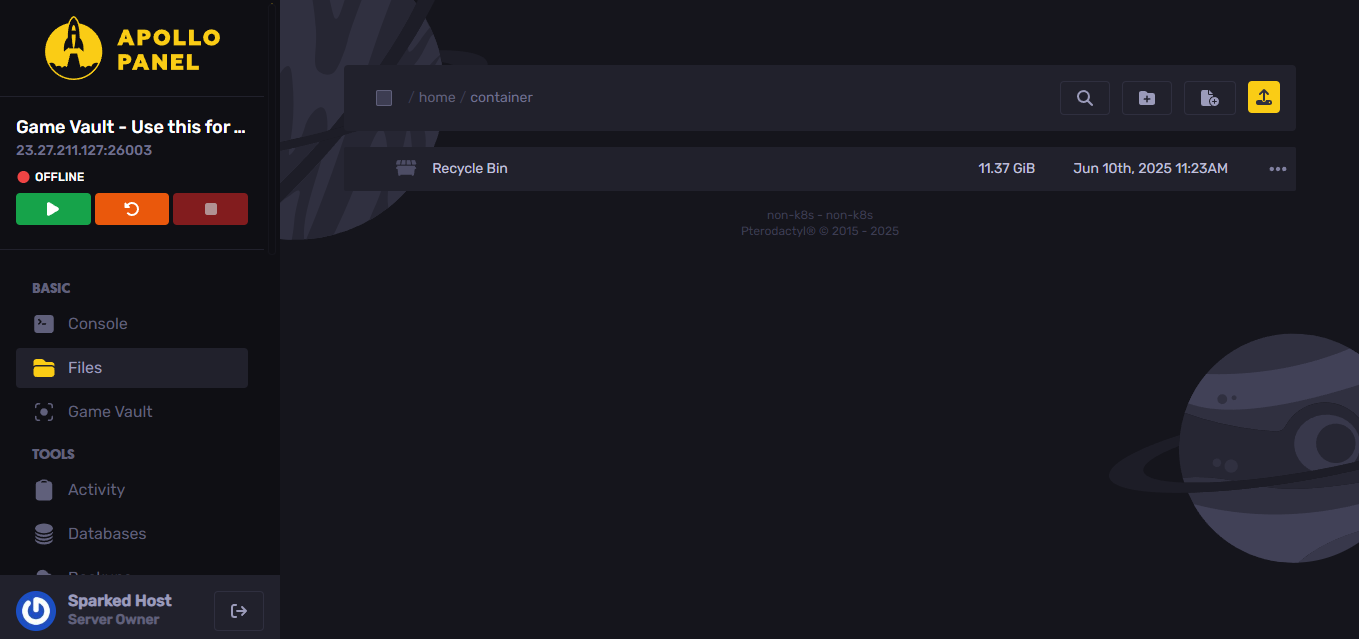
- You need to navigate to the Settings tab and click on Reinstall Server.
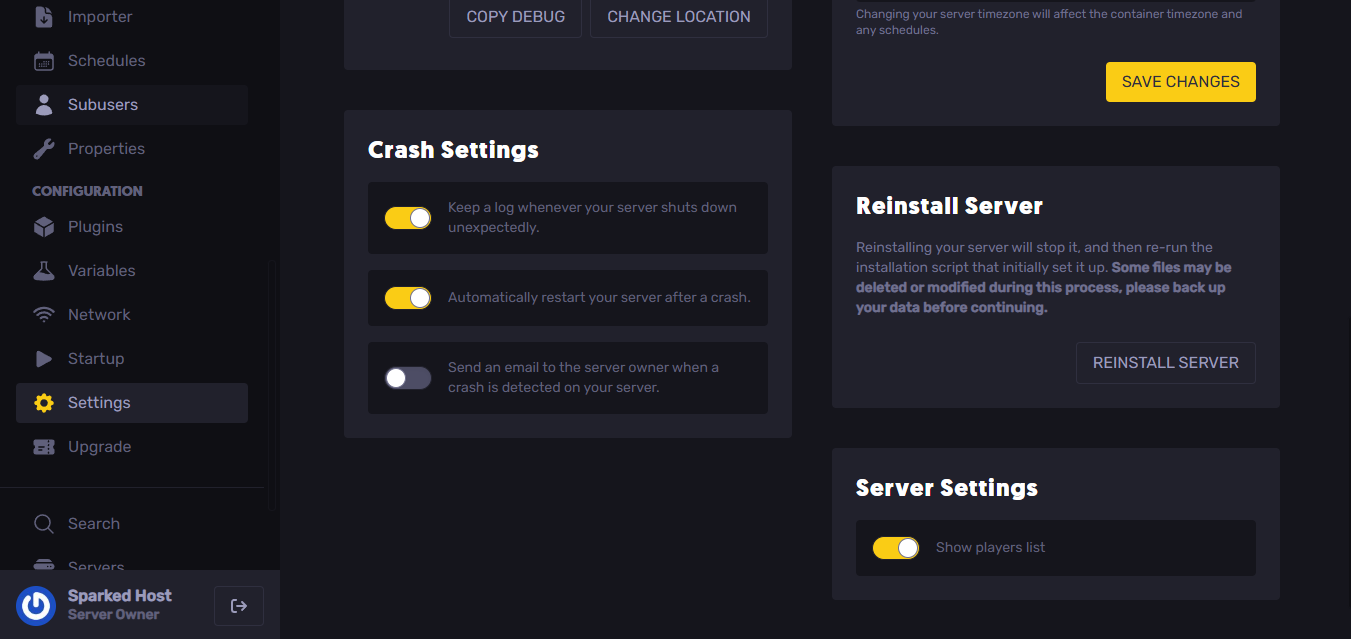
- You just need to wait a few minutes, and the files will be reinstalled from scratch.
Wiping Player Data On A 7 Days To Die Server
Wiping player-specific data on your 7 Days To Die server can be necessary for various reasons, such as addressing corrupted player profiles, resetting individual player progression for a fresh start, or removing data for inactive users. This process specifically targets individual player files, leaving the world itself intact. This guide will walk you through the steps to effectively wipe player data on your 7 Days To Die server, covering both self-hosted and hosted server scenarios.
To wipe player data on a 7 Days To Die Server:
- Log in to Your Control Panel
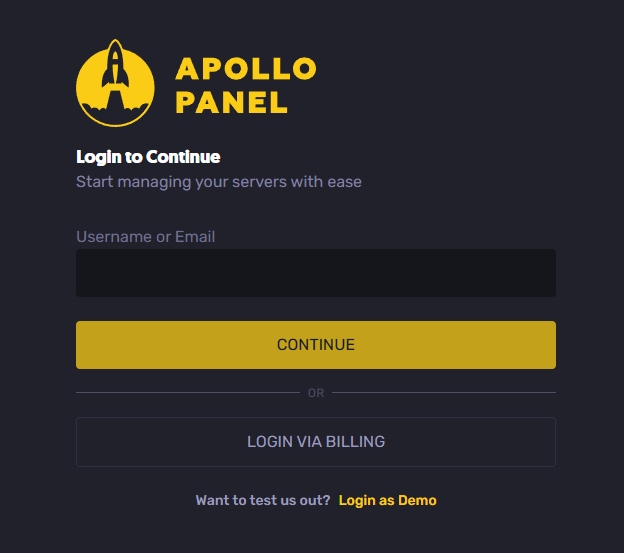
- Stop Your Server: Use the "Stop" button in your control panel to ensure the server is fully offline.
- Navigate to the Player Data Folder, follow the path: /home/container/.local/share/7DaysToDie/Saves/Navezgane/YourWorldName/Player
- Find <YourWorldName>, it could be Navezgane or Random Gen (if Random Gen, it might be a folder with a long, random alphanumeric name representing your generated world). Then, find <YourGameName>, this is the specific game save name.
- Identify and Delete Player Files, inside the Player folder, locate the three files (.map, .ttp, .ttp.bak) that correspond to the Steam64 ID or EOS ID of the player you wish to wipe. Delete these files.
- Start Your Server, once the files are deleted, restart your server your control panel. The player's data will now be wiped, and they will start fresh upon their next login.
Still have some questions about wiping a 7 Days To Die server?
Don't hesitate to open a support ticket for further assistance!
By: Exequiel P.
Updated on: 12/11/2025
Thank you!