How to Add FastDL to GMod Server
FastDL (Fast Download) is an essential tool for Garry’s Mod server owners and administrators looking to streamline content delivery, improve player satisfaction, and stand out from other servers.
By hosting custom content resources—such as maps, models, and textures—on an external web server instead of relying solely on the Steam Workshop feature, FastDL drastically reduces loading times and ensures players can quickly download all required files as they join. This efficient setup leads to a smoother gameplay experience and faster load times.
With Sparked Host, we handle the FastDL server for you, so you won't need to do the complicated setup you'd need to do at other hosts. Here's how to get started:
Considerations Before Starting
FastDL has become less popular due to the growing popularity of the Steam Workshop for Garry's Mod. Most players and server administrators now rely on the Workshop for custom addons, maps, and content packs. If you're running a Garry's Mod server, it's crucial to determine the best option for managing your custom content.
Ideally, these will be the scenarios in which you would prefer or need to use FastDL over the Workshop:
- All addons and custom models or materials come from the Workshop: If you use the Workshop exclusively for your server's addons, maps, and other content, you likely don't need to worry about organizing custom models or materials within your Garry's Mod server directory, as you might be using a Workshop collection.

- None of your addons or custom content are from the Workshop: If you've separated your desired modifications, such as models, materials, maps, and sounds, into individual folders within the Garry's Mod directory, you'll still rely on FastDL to distribute this content to your players.
Understanding which category you fall into will help you manage your server's content more efficiently, whether you stick with FastDL or switch entirely to the Workshop.
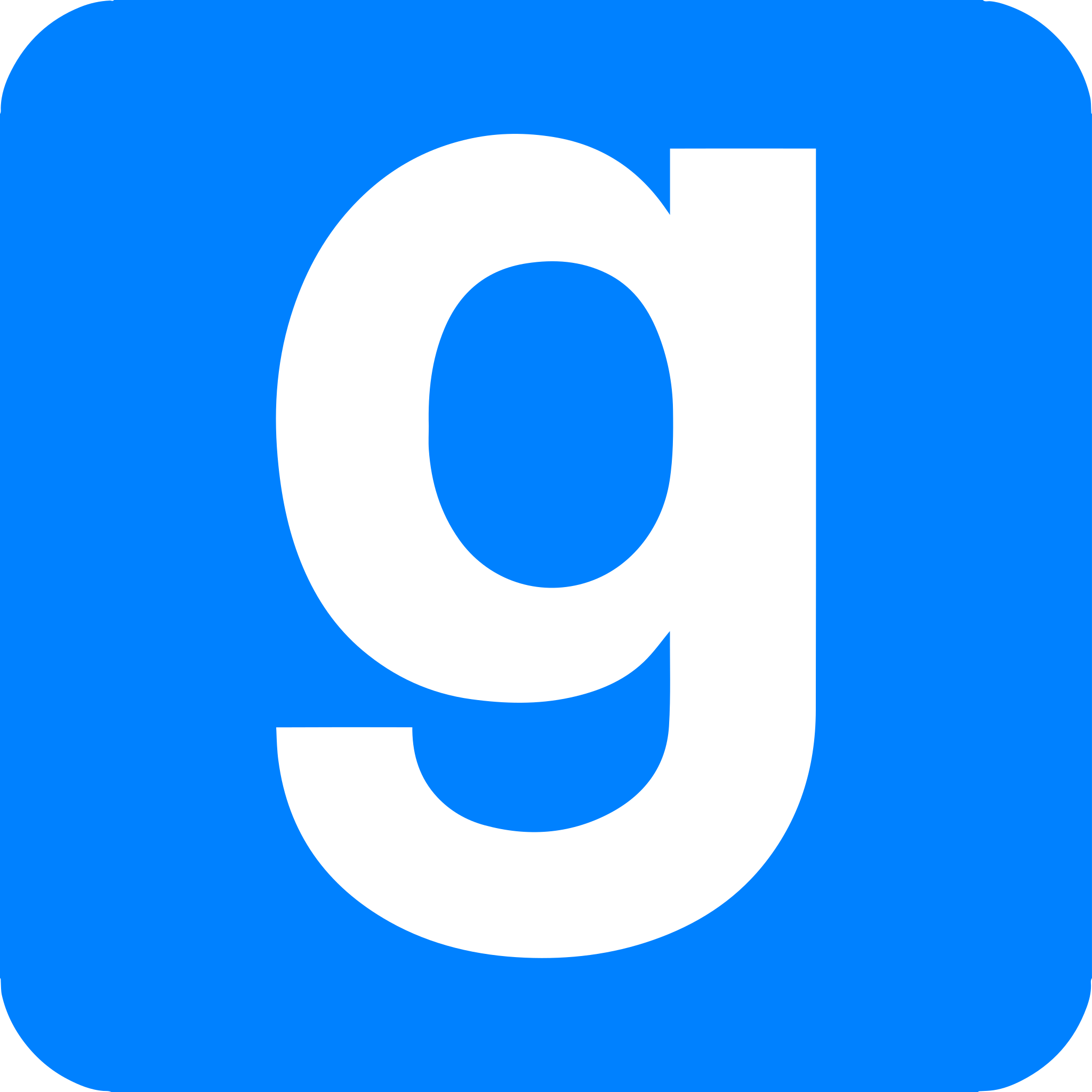
Step 1: Access FastDL in the Control Panel
Click the "FastDL" button on the control panel's left-side menu.
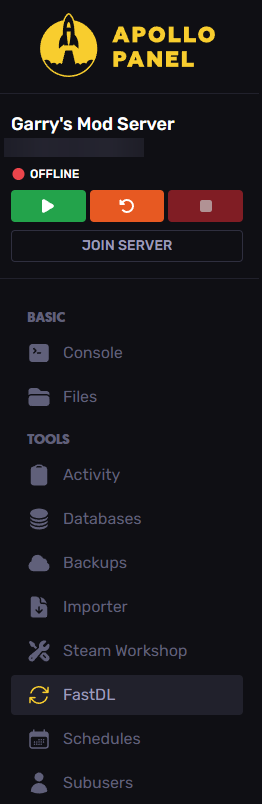
Step 2: Sync FastDL
Click the "Sync FastDL" button to set it up and wait for a few seconds until it is completed, which will be notified through a toast on the upper right.
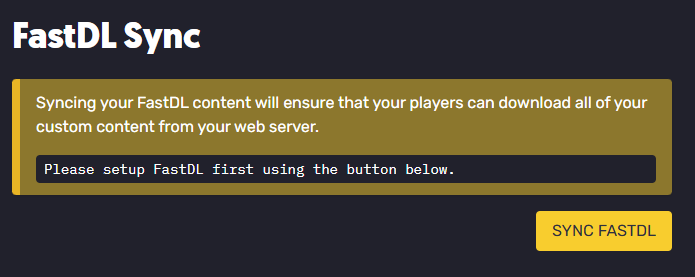 [](https://rhbarber.com/ss/8kb3f.png)
[](https://rhbarber.com/ss/8kb3f.png)
Step 3: Copy the Generated FastDL Text
Note down the content of the generated text lines and go to the "server.cfg" file found on your server files in the "/garrysmod/cfg/" folder through the server File Manager or an SFTP client.
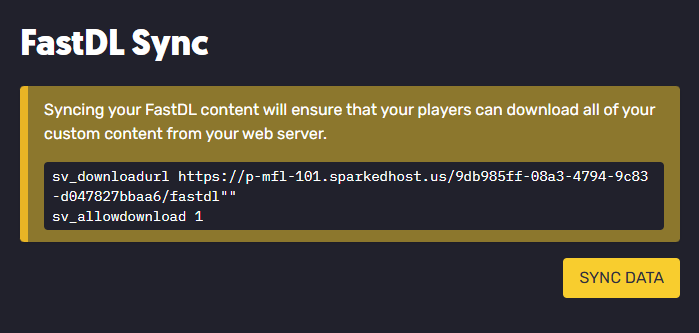
Step 4: Edit server.cfg to Add FastDL URL
We will set up the webhost for this by editing the file and paste down the copied text as shown in the following example images:
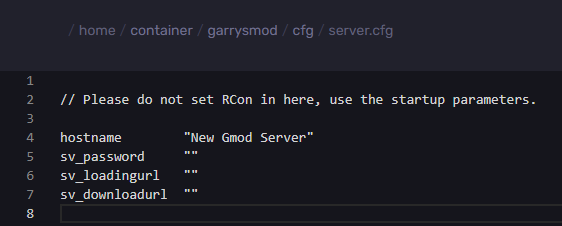
You must edit the "sv_downloadurl" line and add the ones you copied.
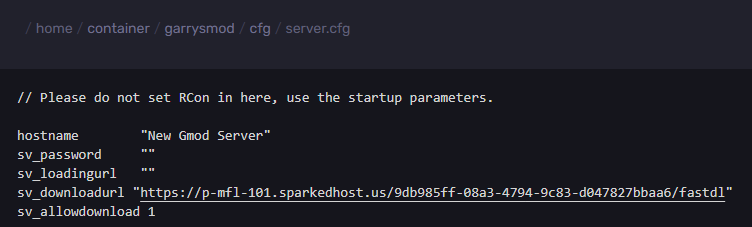
Save the file by clicking the "Save Content" button
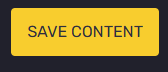
Step 5: Test the Server
Start your server and check if it works as expected when logging in to the game. All your custom content elements and addons should function.
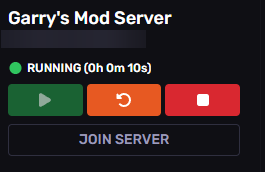
Notes:
- If you added or edited any addons or custom content, you must click the "Sync Data" button under the FastDL tab to update it.

Need assistance?
If you require further assistance setting up FastDL, please create a ticket on our website.
Updated on: 01/02/2025
Thank you!