How to Add Plugins to a Minecraft Server
Want to enhance your Minecraft server with new features and customizations? Adding plugins is the perfect way to boost gameplay, improve server management, and create unique experiences for your players. In this guide, we'll show you step-by-step how to add plugins to a Minecraft server.
Before you begin, ensure your server is running a plugin-compatible Server Type, like Paper for Minecraft Java Edition. To explore the different Minecraft server types available, check out this guide for more details.
Don't already host with us? 10,000+ server owners trust Sparked Host for lag-free Minecraft worlds. Claim your server savings to get higher performance at less $ per month.
Adding Plugins Manually
If you can't find the folder "Plugins" in your server files, make that your server is ready and set up to use plugins by using Paper/Purpur/Spigot/Bukkit server and following this guide
To add plugins to your Minecraft server:
- Log into your Apollo Panel
- Head over to the Files tab and locate the Plugins folder
- Click on the yellow button on the top right to "Upload Files" and upload the installed plugin jar file

- Now, restart or load up your server for the Minecraft plugin to take action
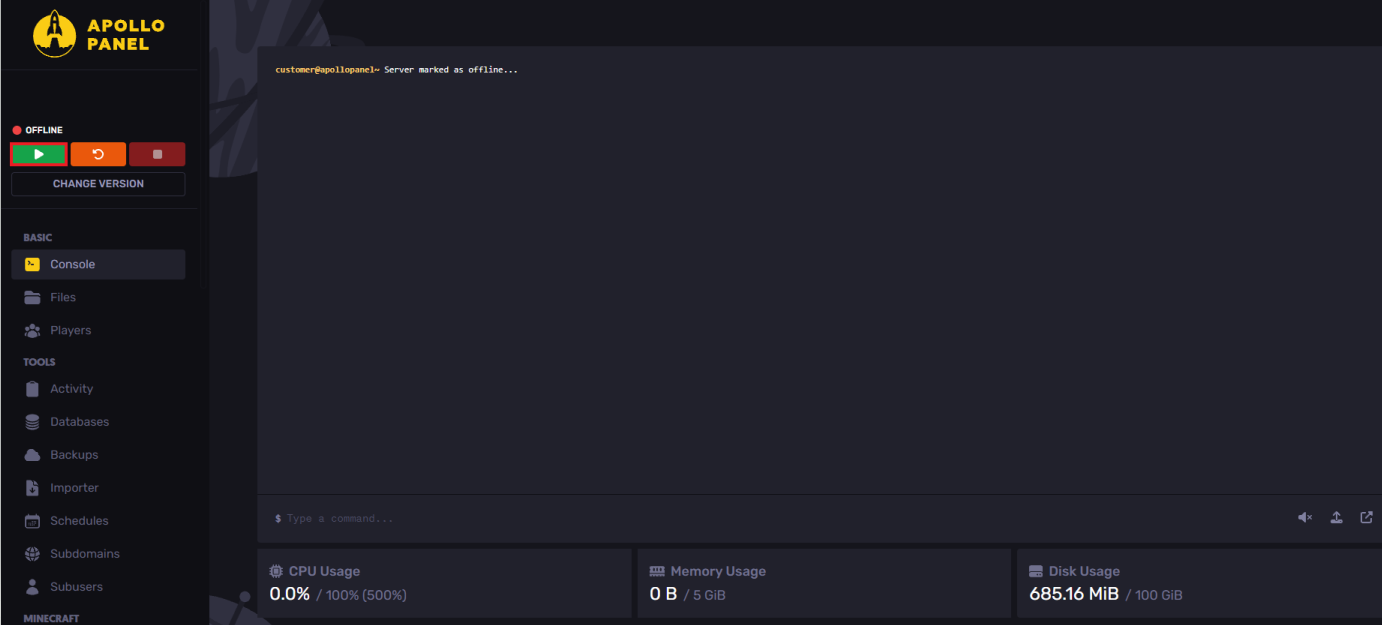
Adding Plugins Using Apollo Panel
To use the Apollo Panel to add plugins:
- Log into your Apollo Panel
- Head over to the Plugins tab to find plugins
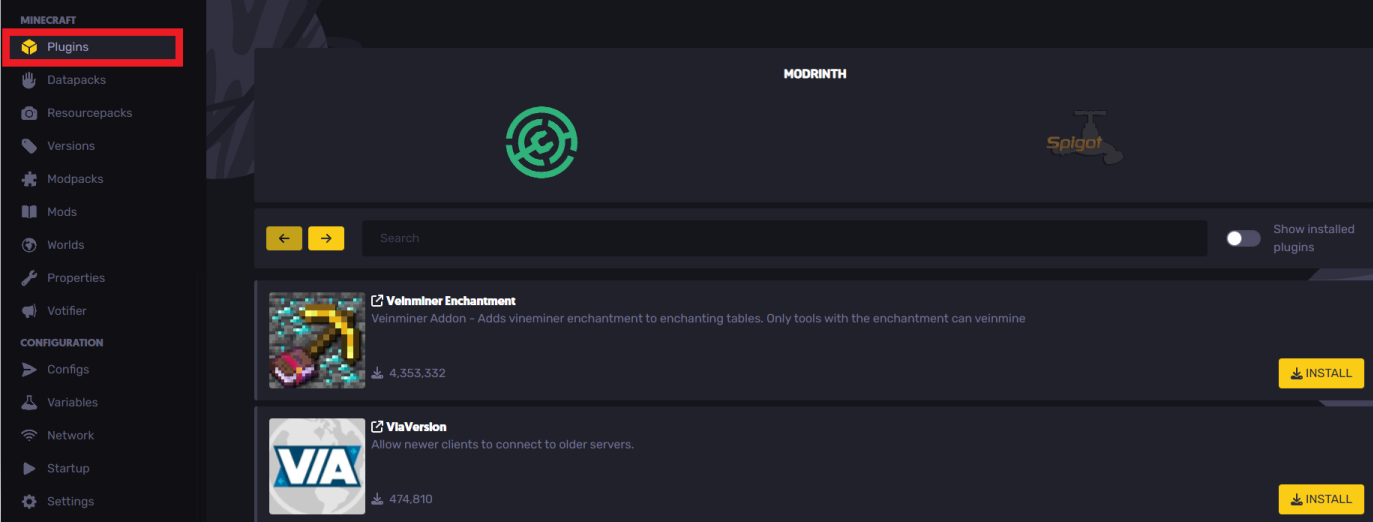
- Search and download the desired plugin, and it'll be automatically added to your Plugins files

- Now, restart or load up your server for the Minecraft plugin to take action, and all the plugin configuration files will be added
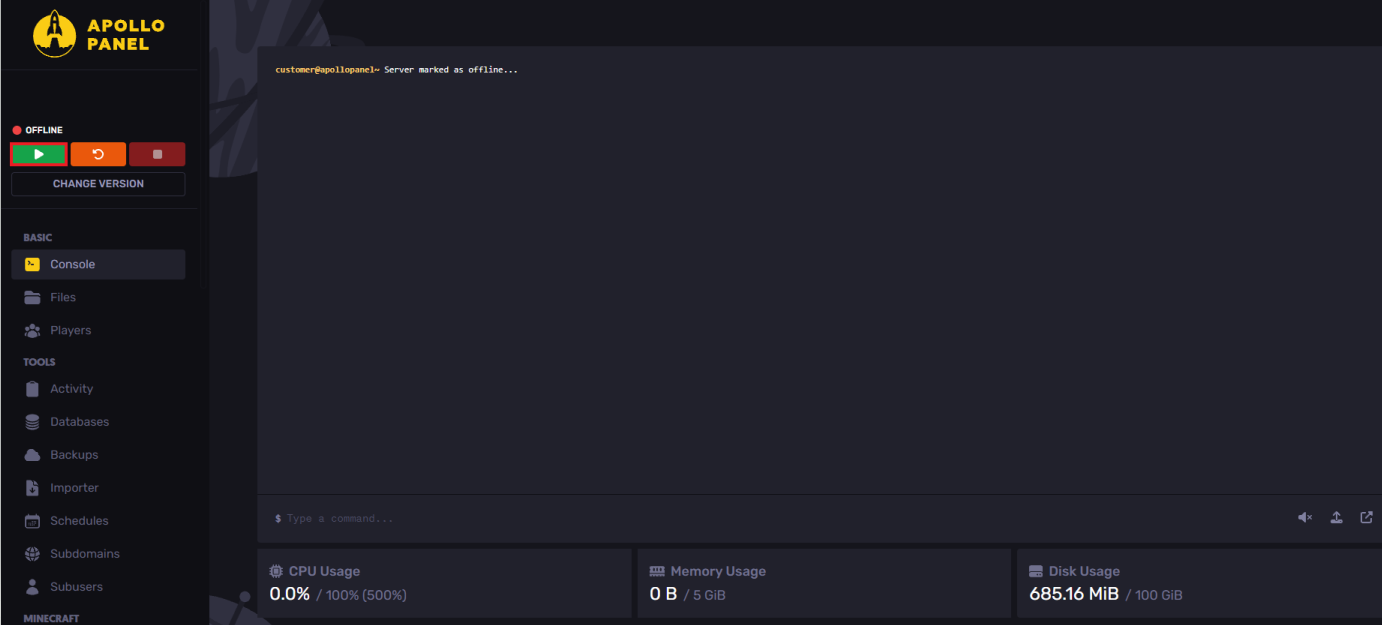
Still have some questions?
If you face any errors or problems, please do not hesitate to open a ticket here
By: Ali A.
Updated on: 03/11/2025
Thank you!