How To Change World On Satisfactory Server
Looking to explore a brand new factory layout or bring in a custom save file? Changing the world on your Satisfactory server is a simple way to refresh your gameplay or continue progress with friends. Whether you’re starting over or switching to a more advanced setup, updating your world file can be done in just a few quick steps.
In this guide, we'll show you how to change world on Satisfactory server and get your desired world working on your dedicated server using any operating system! You'll learn how to download and save your Satisfactory world without using any save editors and save the desired file name you are looking for.
Don't already host with us? 10,000+ server owners trust Sparked Host for servers on games like Satisfactory. Claim your server savings to get higher performance at less $ per month.
Downloading Your Current Satisfactory World From Your PC
To download a Satisfactory server's world from your PC, locate the file path where your game stores save files.
- You will need to download your
.savfile from your saves folder on your computer
- On your Windows, press
Windows + Rand type%appdata%\..\Local\FactoryGame\Saved\SaveGames
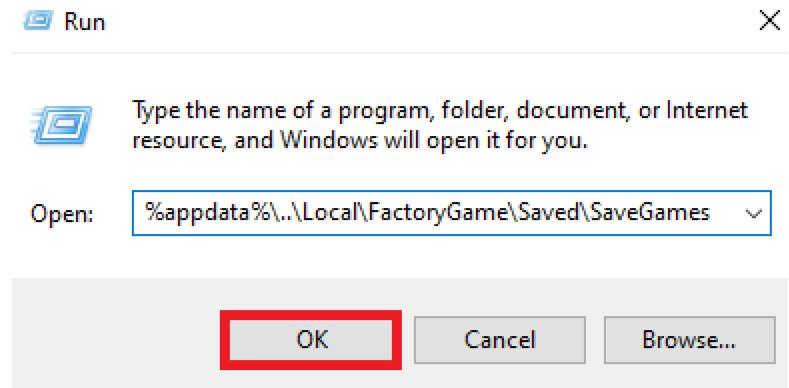
- If you are using Linux, head over to
~/.config/Epic/FactoryGame/Saved/SaveGames
- Now, move the existing
.savfile, which is your world folder, to one of the subfolders
Downloading Your Current Satisfactory World From Your Server
To download a Satisfactory server's world from your Sparked Host server:
- Access your Apollo panel
- Navigate to the Files tab
- Find the following installed directory:
/.config/Epic/FactoryGame/Saved/SaveGames/server

- Install the matching session name
.savfile on your computer using FileZilla
Uploading A Satisfactory World From Your PC To Your Satisfactory Server
To upload a world to your Satisfactory server:
- Connect your game using Steam, and in the Satisfactory main menu
- Navigate to the Server Manager tab, and click on Manage Saves, which is next to server settings tab
- Click on Upload Save, choose the desired save file you'd like to upload in the load tab, and click Upload Game, as shown in the example below

Still have some questions about changing your Satisfactory server's world?
If you need any further instructions, you can log a ticket here
By: Ali A
Updated on: 12/11/2025
Thank you!