How To Create Subdomain In cPanel
Learning how to create subdomain in cPanel is a great way to organize content, launch a separate site, or test new features without affecting your main domain. cPanel makes it simple to create and delete subdomains in just a few steps, right within the Domains section of your cPanel account.
Setting Up A Subdomain On Nameservers
Before your newly created subdomain becomes accessible, make sure your primary domain name is already pointed to your Web Hosting service. If you're using external nameservers, you may need to manually add a DNS A record for your subdomain pointing to the server's IP Address. Keep in mind that DNS propagation can typically take anywhere from a few minutes to 48 hours.
Creating A Subdomain In cPanel
To create a subdomain in cPanel:
- Use the search bar to find the "Domains" tool, or scroll down to the Domains section and click on the "Domains" tool.
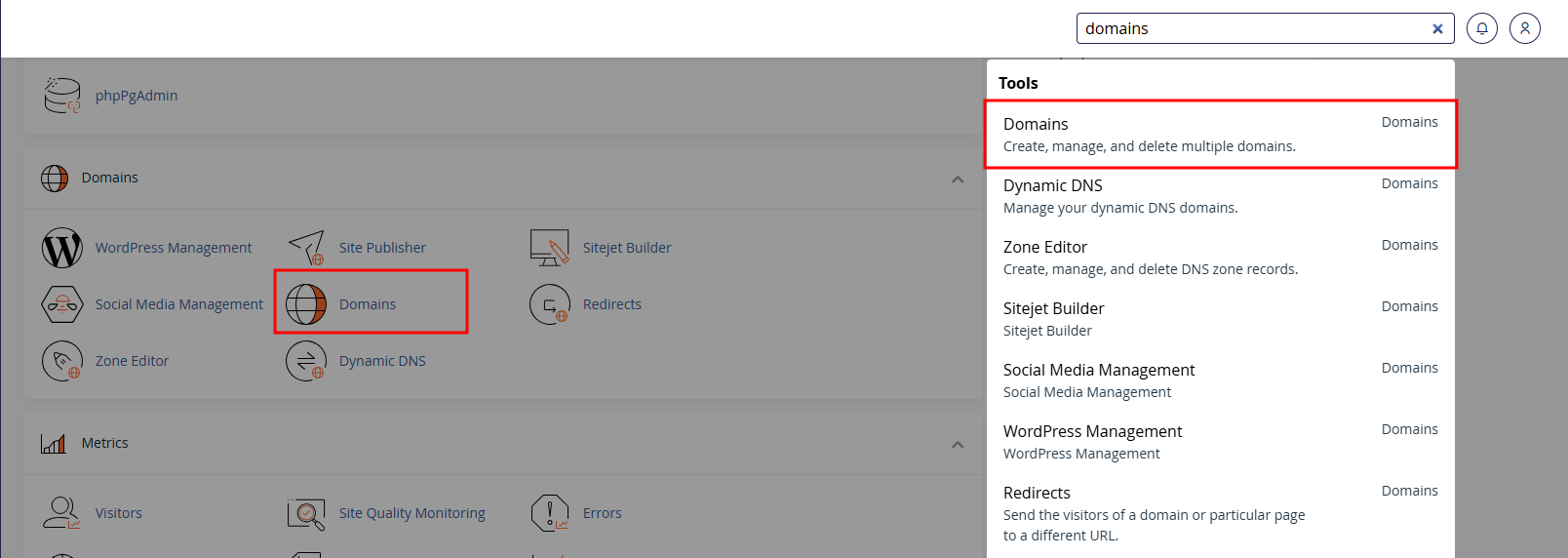
- Click the "Create A New Domain" button.
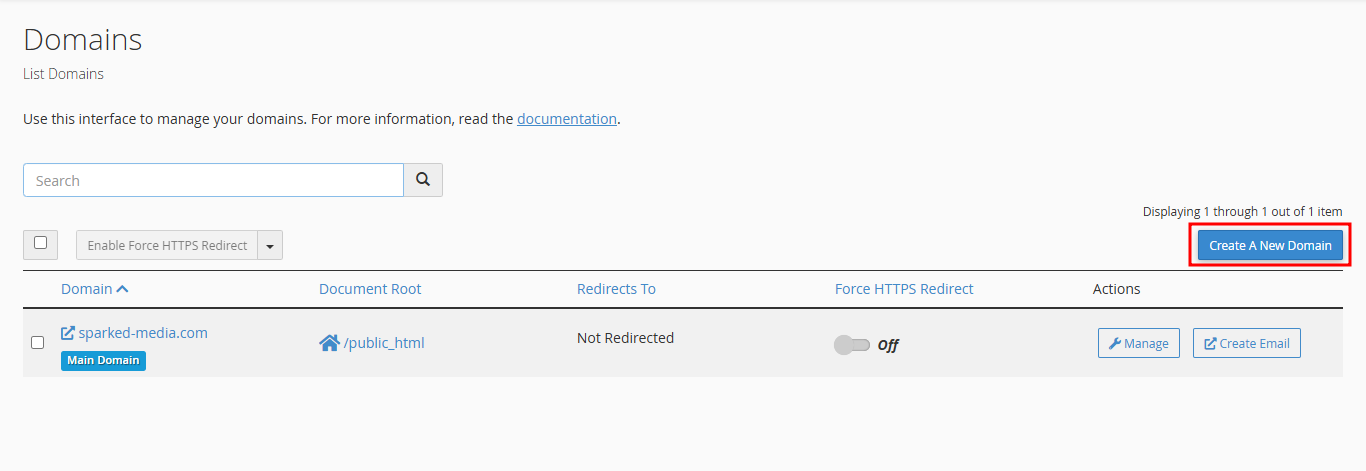
- In the Domain text box, enter the name of the new subdomain with the primary domain name. For this example, with our main domain name as sparked-media.com and blog as the subdomain name, we would enter blog.sparked-media.com.
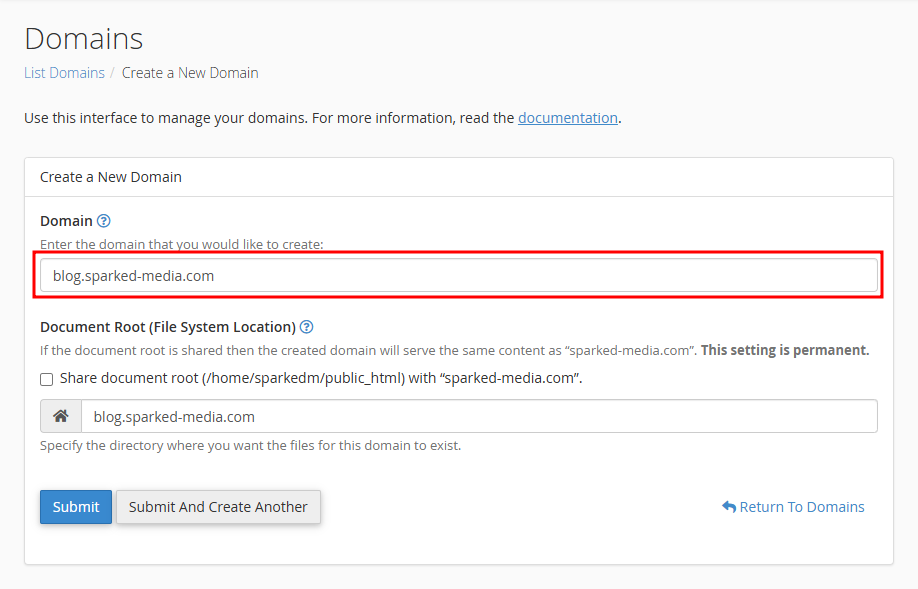
cPanel will automatically fill in a directory name (the folder where your website files will be stored). You can change this if needed. If you want the subdomain to also share with the document root, you can enable the "Share document root" option.
- Once you have entered the necessary details, you can click the "Submit" button or click the "Submit And Create Another" button, if you want to create more subdomains in cPanel.
Once done, your subdomain will be available and ready to use. You can upload subdomain files using the File Manager, FTP, or a website builder, just like any other site in the same account. You may also need to wait for DNS propagation as soon as you make the new subdomain, which typically takes a few minutes to 48 hours.
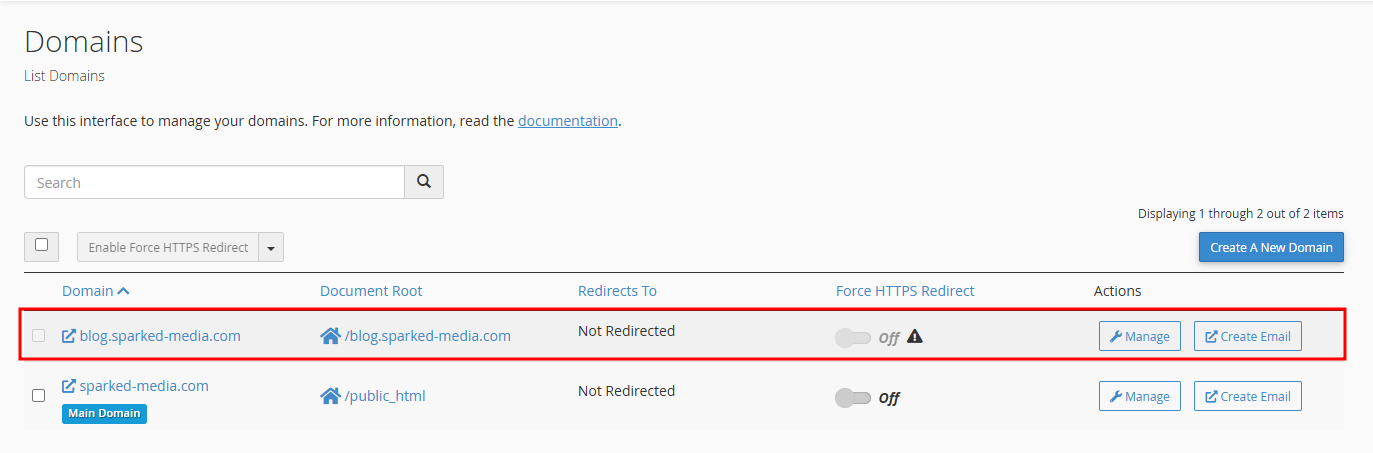
Deleting A Subdomain In cPanel
To delete a subdomain in cPanel:
- Go to the Domains tool in cPanel.
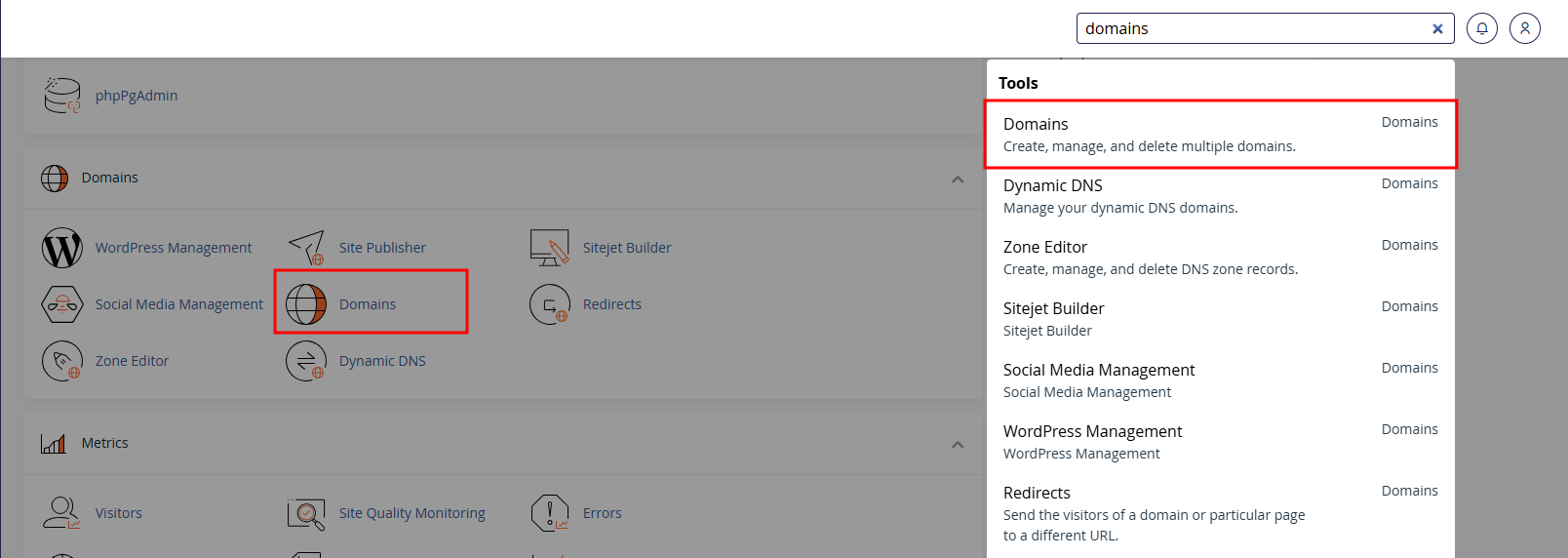
- Locate the subdomain you want to delete under the list of existing subdomains in cPanel. For this example, we will be deleting the blog.sparked-media.com subdomain.
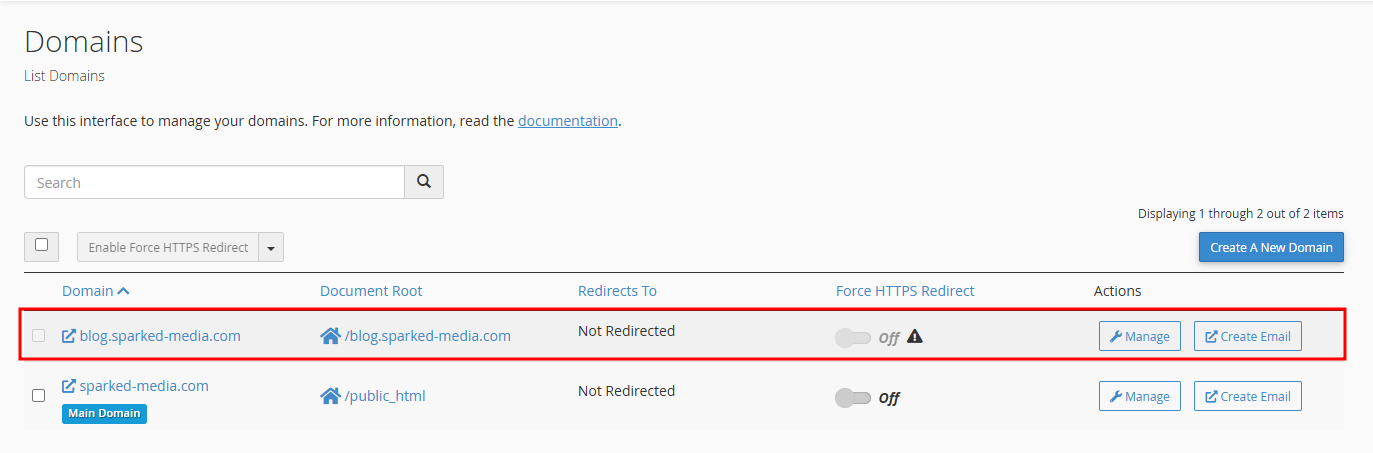
- Click the "Manage" button on the cPanel subdomain name you want to delete.
- Click the "Remove Domain" button, and confirm the action to remove the subdomain from the Web Hosting server.
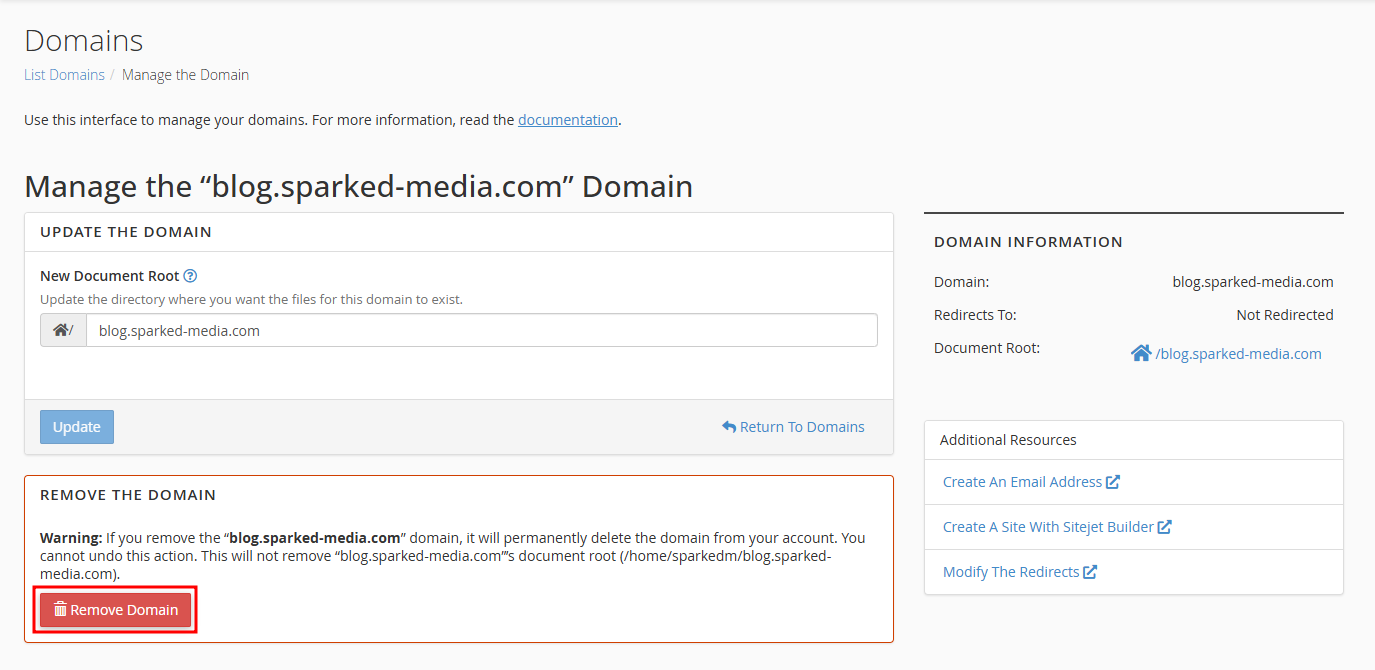
You have successfully deleted a subdomain from your cPanel account. However, this does not delete the subdomain's files or directory from your server.
Still have some questions about creating a subdomain in cPanel?
Don't hesitate to contact our support team, we're available 24/7 to assist!
By: Alecz R.
Updated on: 28/05/2025
Thank you!