How To Host a Technic Modpack Server
Hosting a Technic modpack server lets you dive into modded Minecraft with friends using popular packs like Tekkit, Hexxit, or Attack of the B-Team. These pre-built modpacks offer rich gameplay experiences—ranging from magic and adventure to advanced tech and automation—all bundled for easy setup.
In this guide, we'll show you a tutorial on how to host a Technic modpack server.
Don't already host with us? 10,000+ server owners trust Sparked Host for lag-free Minecraft worlds. Claim your server savings to get higher performance at less $ per month.
Installing Technic Modpack on Your Minecraft Server
Install the Technic modpack desired in this link here.
In this example, we are using the Hexxit II new modpack
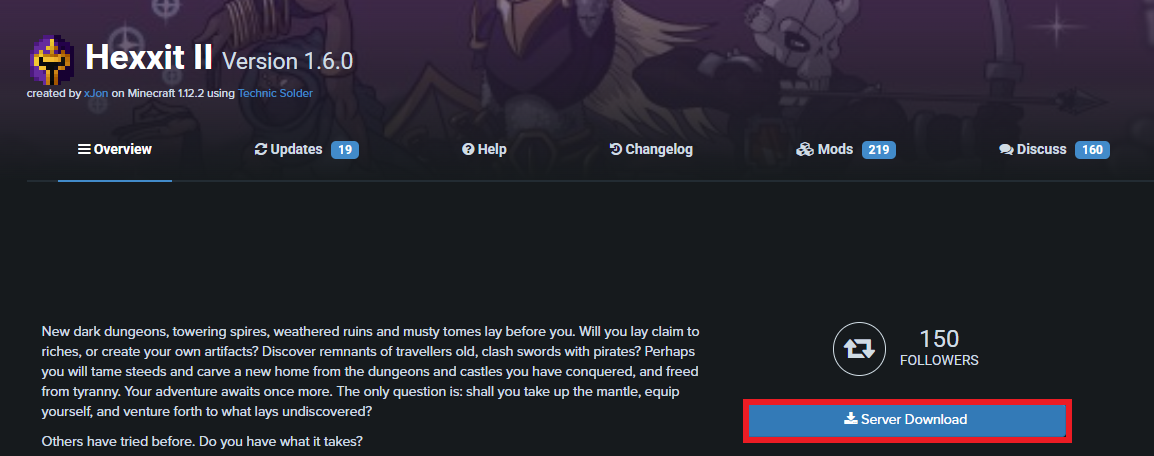
In this method, we'll be using an FTP client to upload the server files. You can check out this guide on how to use an FTP client.
- Once installed, open the zip file on the FTP client and upload the server files to your server
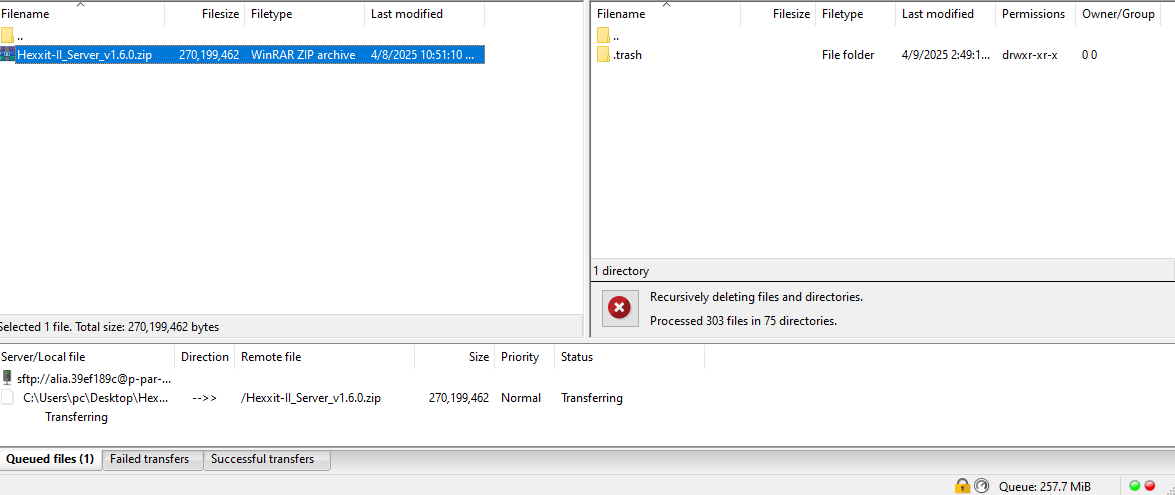
- Once uploaded to your Minecraft server, you'll need to extract the config files and other folders by right-clicking the zip file and clicking on "Extract"
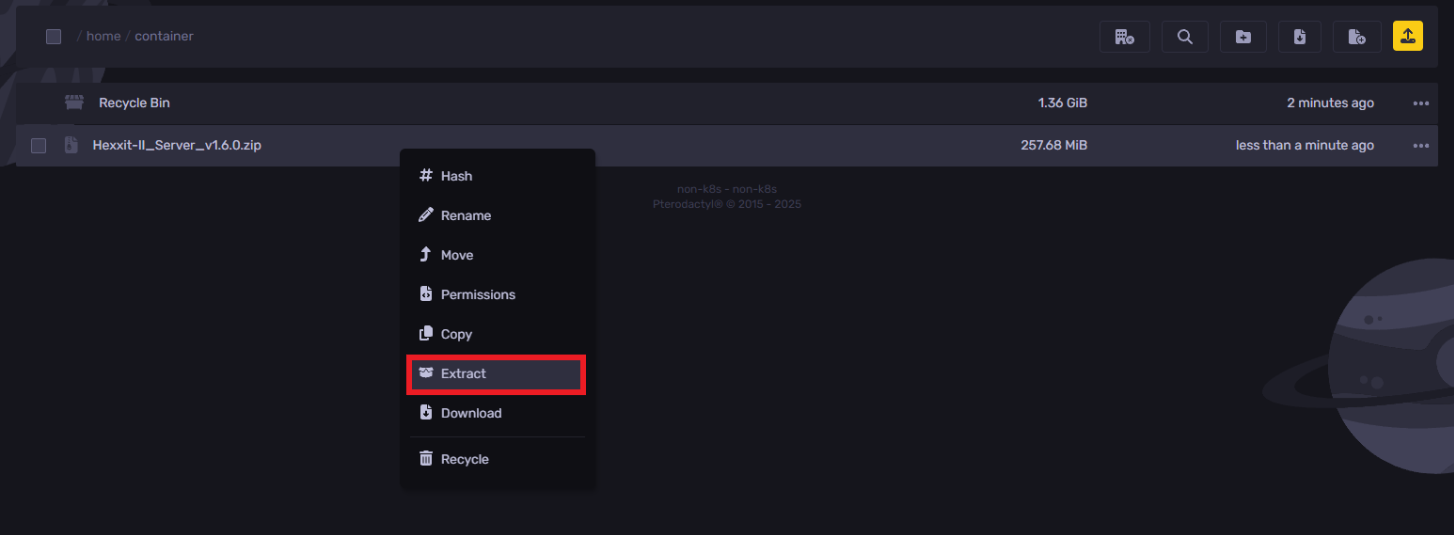
- Right-click the server jar and click on "Set as server JAR" for the server to use the same version installed in the modpack
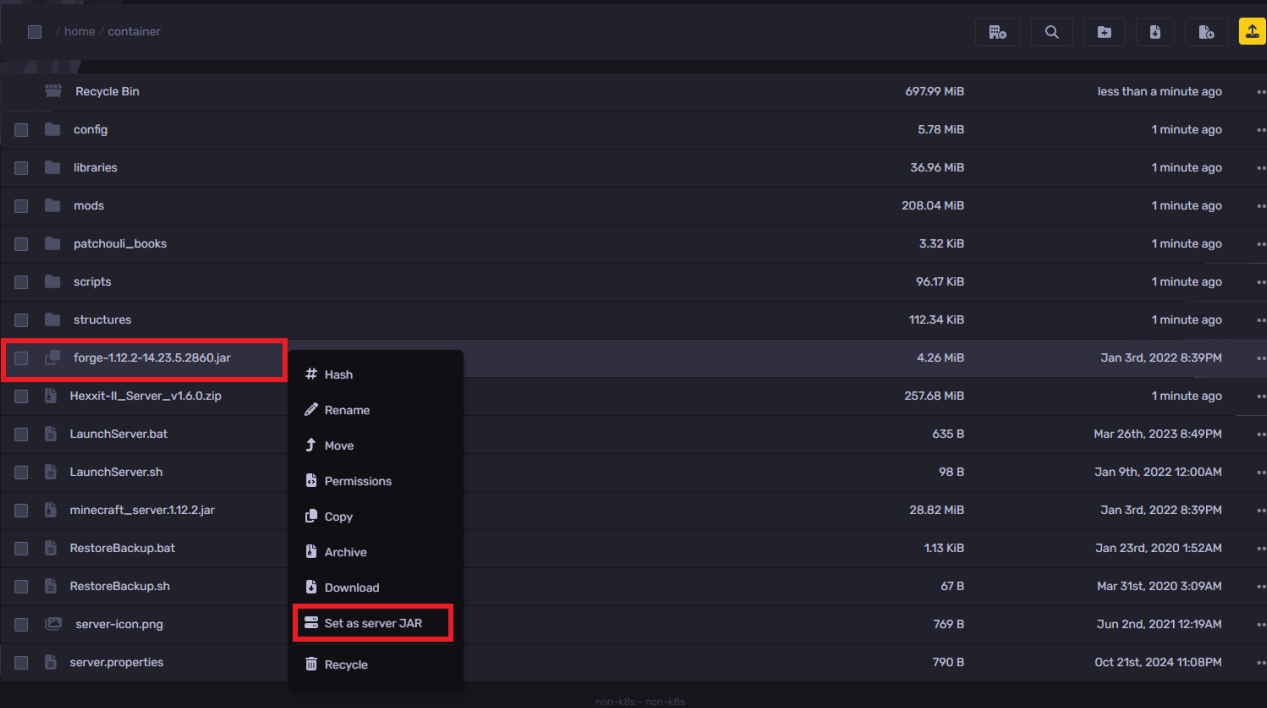
You can now start your server and have fun in your new game world!
Install Technic Launcher
To install the Technic Launcher on your computer:
- Go to the Technic website, download the version compatible with your computer.
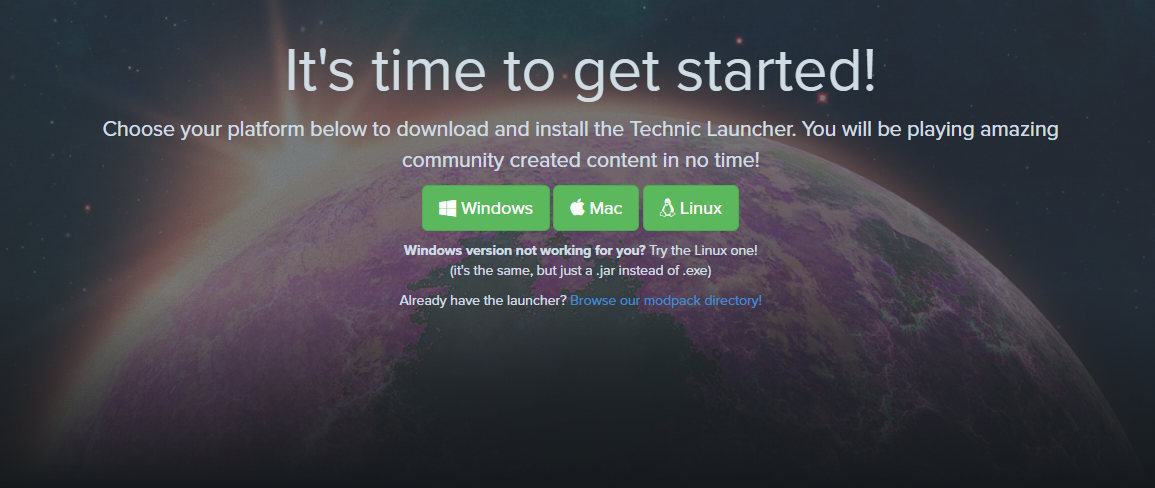
- Launch the TechnicLauncher client you downloaded, and connect your account
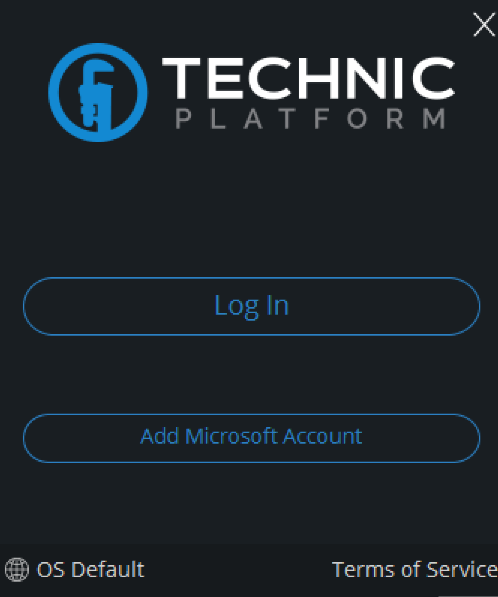
Once logged in, you can now access the Technic launcher with no issues!
Adding Mods to Your Technic Launcher Server
To add modpacks to your Technic launcher:
- Click on Modpacks
- Choose the desired modpack and hit install
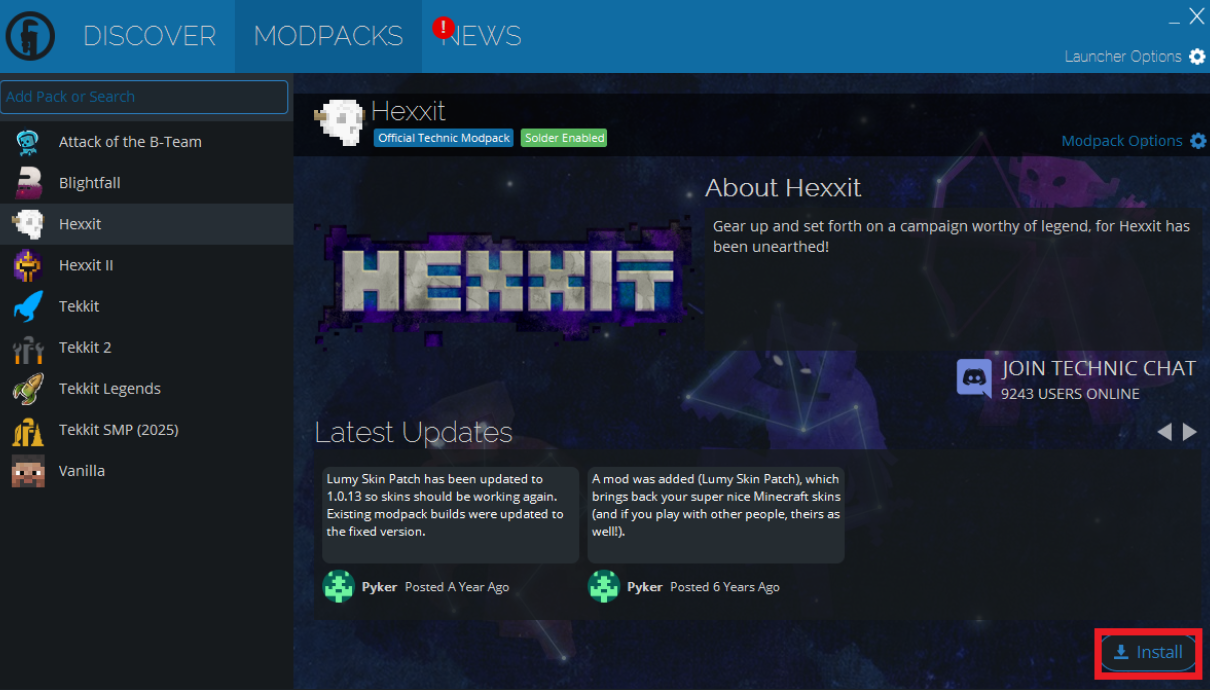
- Once installed, hit on play and you're ready to go!
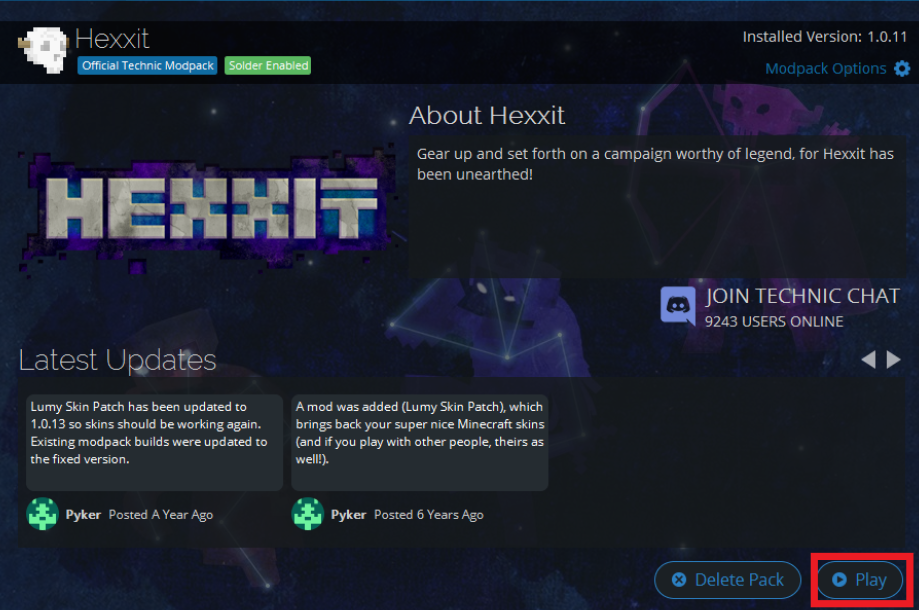
Still have some questions about hosting a Technic Modpack server?
If you need further help from our support team, you can create a ticket here. We'll respond right away!
By: Ali A.
Updated on: 03/11/2025
Thank you!