How To Make A Crossplay Terraria Server
Creating a crossplay Terraria server lets mobile and PC players enjoy the game together—but it takes a few extra steps since Terraria doesn’t support full crossplay natively. With the right tools and server configuration, you can bridge that gap and host a server where everyone joins the same world, regardless of platform.
In this guide, we'll show you how to make a crossplay Terraria server and how to setup TShock on your server.
What Is TShock?
TShock is a server software for Terraria that adds powerful tools for server management, including user permissions, plugins, and anti-griefing features. It’s built on top of the vanilla server, making it a trusted choice for players who want more control, security, and customization on their Terraria servers.
Installing TShock
To make a crossplay Terraria server using TShock:
- Make sure you're using TShock on your server. You can switch to TShock by contacting us here
- Open your Apollo Panel
- Start your server
- In your console, you can see your setup code
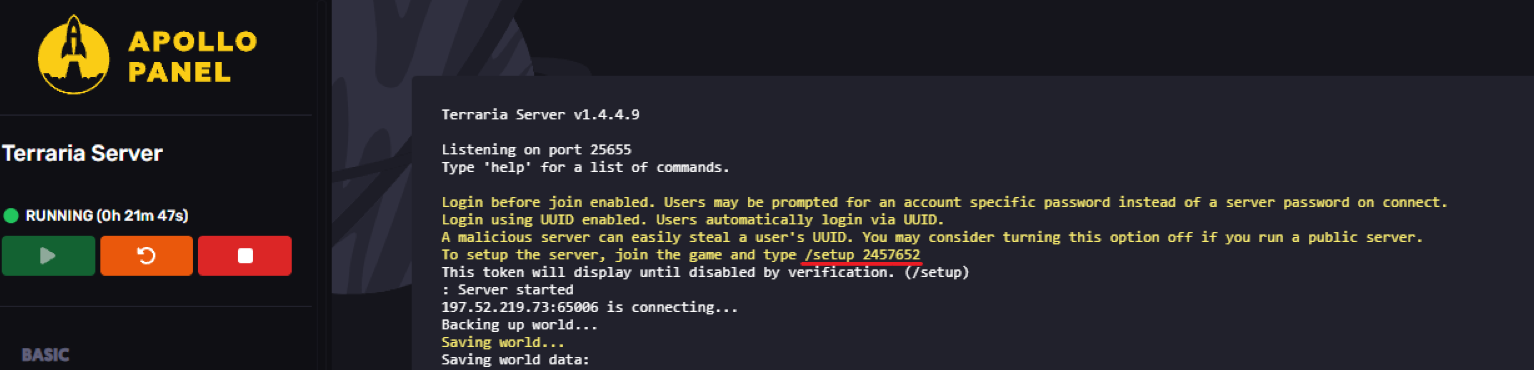
- Join your server
- Open the in-game chat using Enter and type
/setup xxxxxxx
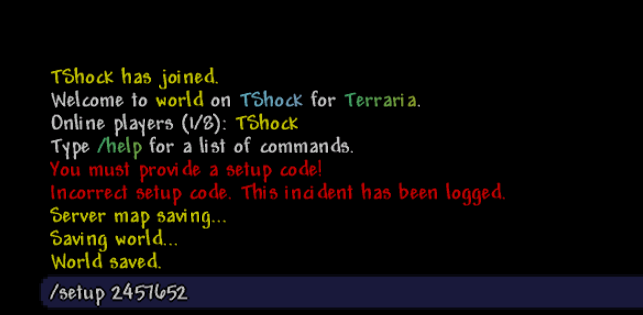
- Once done, this will appear in your chat
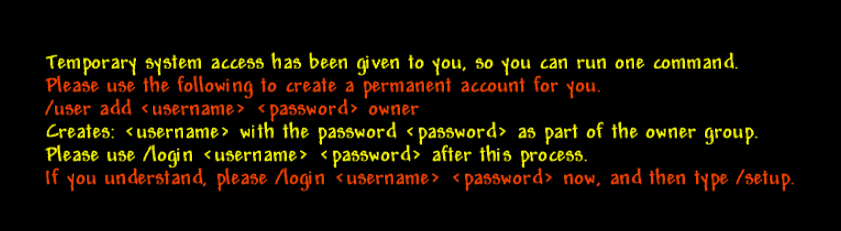
- Now, create the owner account by typing `/user add <name> <password> owner
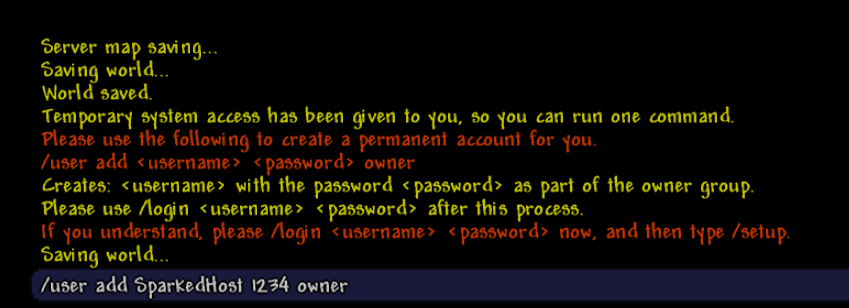
- You will now get the message "Account <name> has been added to group owner."

- You can now type,
/login <name> <password>as shown in the example below
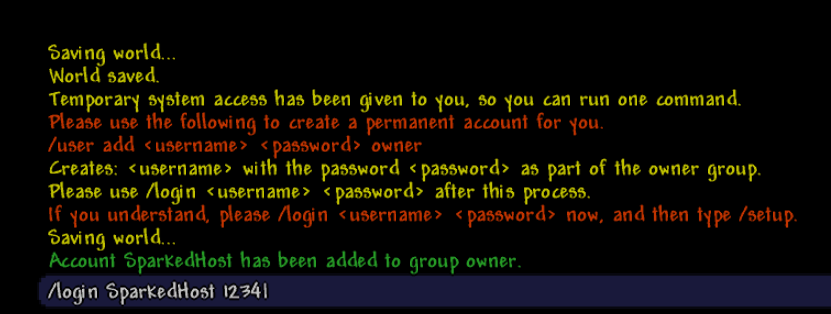
- If you got the message "Authenticated as <name> successfully"
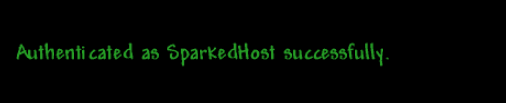
Enabling Cross-platform
- Download the crossplay plugin file
Crossplay.dllfrom the official GitHub page
- Open your server console here
- Navigate to the Files tab, and open the
ServerPluginsfolder
- Upload the plugin into the
ServerPluginsfolder

- Restart or start the server. Now, you will be able to cross-play on other devices, and PC and mobile players will now be able to join
Still have some questions about joining a Terraria server?
If you need any further instructions, or you're facing any current issues. Please don't hesitate to contact us here
Updated on: 01/08/2025
Thank you!