How To Make A Factions Server In Minecraft
What Is Factions In Minecraft?
A factions server in Minecraft basically lets players create their own faction, claim faction territory, battle, and destroy certain factions or other factions for world control. Players can deposit money, grow their power, and rise through ranks. Whether the ability to raid, defend your spawn, or form allied factions, every decision affects your standing. Players can protect their territory, have high-security factions, engage in PVP, and enjoy a dynamic and competitive environment.
Many factions servers have a lot of moving parts, but we'll make it easy for you. In this guide, we'll show you how to make a server for factions in Minecraft for all members and leaders.
Don't already host with us? 10,000+ server owners trust Sparked Host for lag-free Minecraft worlds. Claim your server savings to get higher performance at less $ per month.
Installing Plugins
To make a factions server, you will need to install the following plugins:
Saber Factions
Saber Factions is a comprehensive, free, and performance-optimized factions plugin for Minecraft servers. Designed to enhance the traditional factions gameplay, it offers a suite of advanced features tailored for competitive PvP environments:
- Grace Periods: Temporarily disable raiding between factions to allow new players to establish themselves.
- Alt System: Manage alternate accounts within factions, enabling tasks to be performed even when primary players are offline.
- Anti-Spam Measures: Suppress repetitive faction commands to maintain chat clarity.
- Faction Upgrades: Enhance your faction with upgrades like unbreakable redstone components, increased member limits, and power boosts.
- Faction Shop & Points: Earn and spend faction points in a dedicated shop for various in-game advantages.
First, you will want to install Saber Factions from the Saber Factions Github Page.
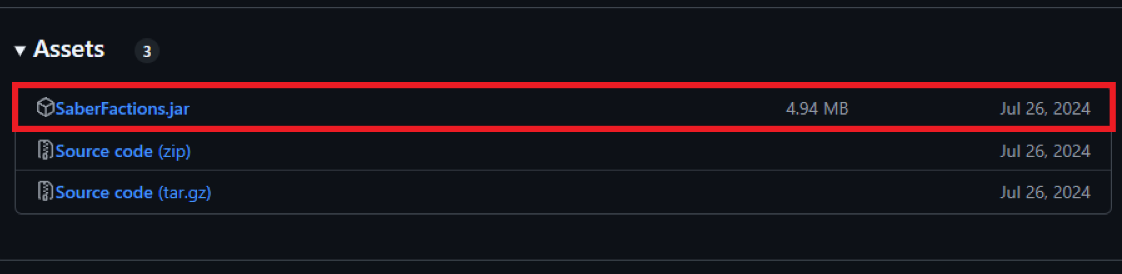
- Open your Apollo Panel
- Head over to the "Files" tab
- Locate the "plugins" folder
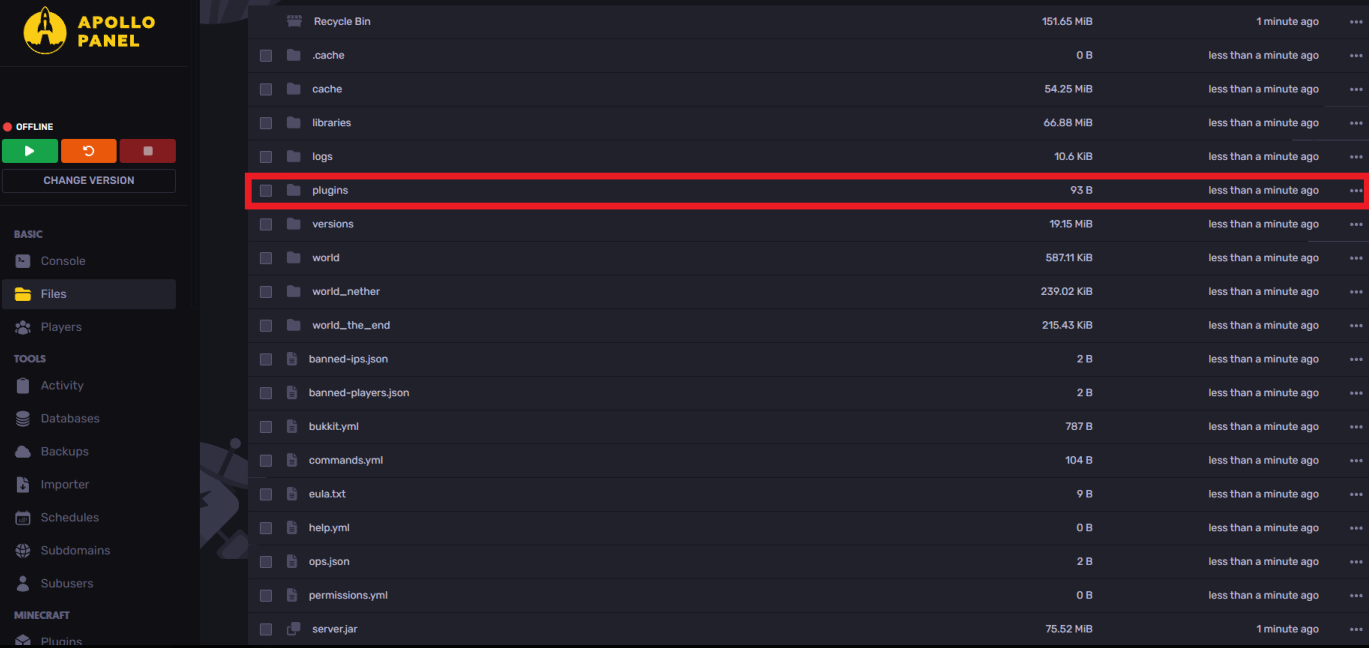
- Drag and drop or upload the plugin
- You've now installed the plugin successfully!
Installing Vault Plugin
Vault is an Economy API used to manage your Faction server's economy. It's not visible in-game to players directly, but many other plugins require Vault to function properly.
If your server uses:
- EssentialsX for player commands
- LuckPerms for rank permissions
- Jobs Reborn for earning money
Then Vault acts as the glue so they can share data (like which user has what money or permissions).
To setup the Economy API for Vault:
- Install Vault on your computer
- Open your Apollo Panel
- Head over to the "Files" tab
- Locate the "plugins" folder
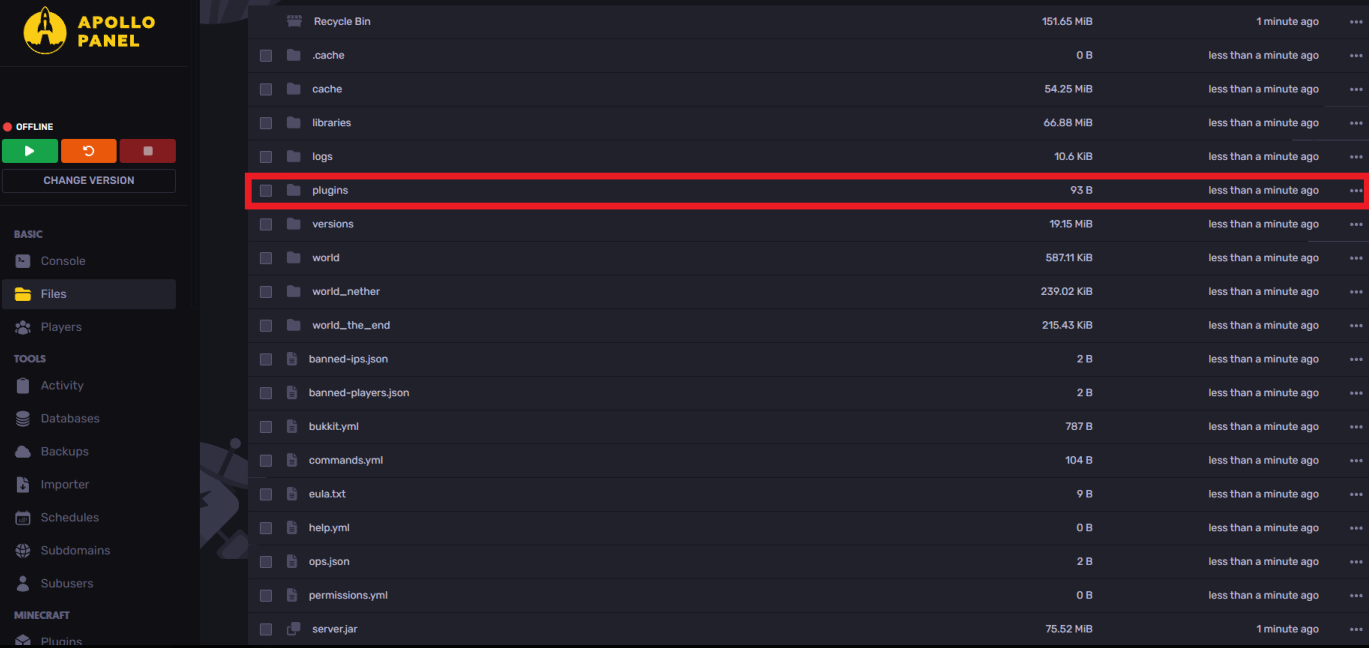
- Drag and drop or upload the vault plugin

Installing Worldguard Plugin
WorldGuard is a powerful Minecraft server plugin used to protect regions of the world and manage server rules. It works with Bukkit, Spigot, and Paper servers, and is often used alongside WorldEdit, which it depends on.
To install and set up World Guard, check out this guide on How To Use Worldguard
Installing WorldEdit Plugin
WorldEdit is a Minecraft server-side and single-player tool that allows players to edit the world quickly and efficiently using commands or a wand tool. It's widely used for building, terraforming, and map creation, and works with Bukkit, Spigot, Paper, Fabric, and Forge.
To install and set up World Edit, check out this guide on How To Install WorldEdit
Installing EssentialsX Plugin
EssentialsX is a plugin that offers many useful features like teleportation, home management, and chat formatting. While it includes an optional economy system, it’s unnecessary for managing your server’s economy.
You can check out this guide on How to Install and Configure EssentialsX for more information.
Setting Up Spawn
Once you have all of your plugins installed, you will want to setup spawn:
- Find where you want to set your spawn
- Disable PVP using WorldGuard in the following area
- Now, left-click the first corner of your spawn, and right-click the other corner as shown in the example below
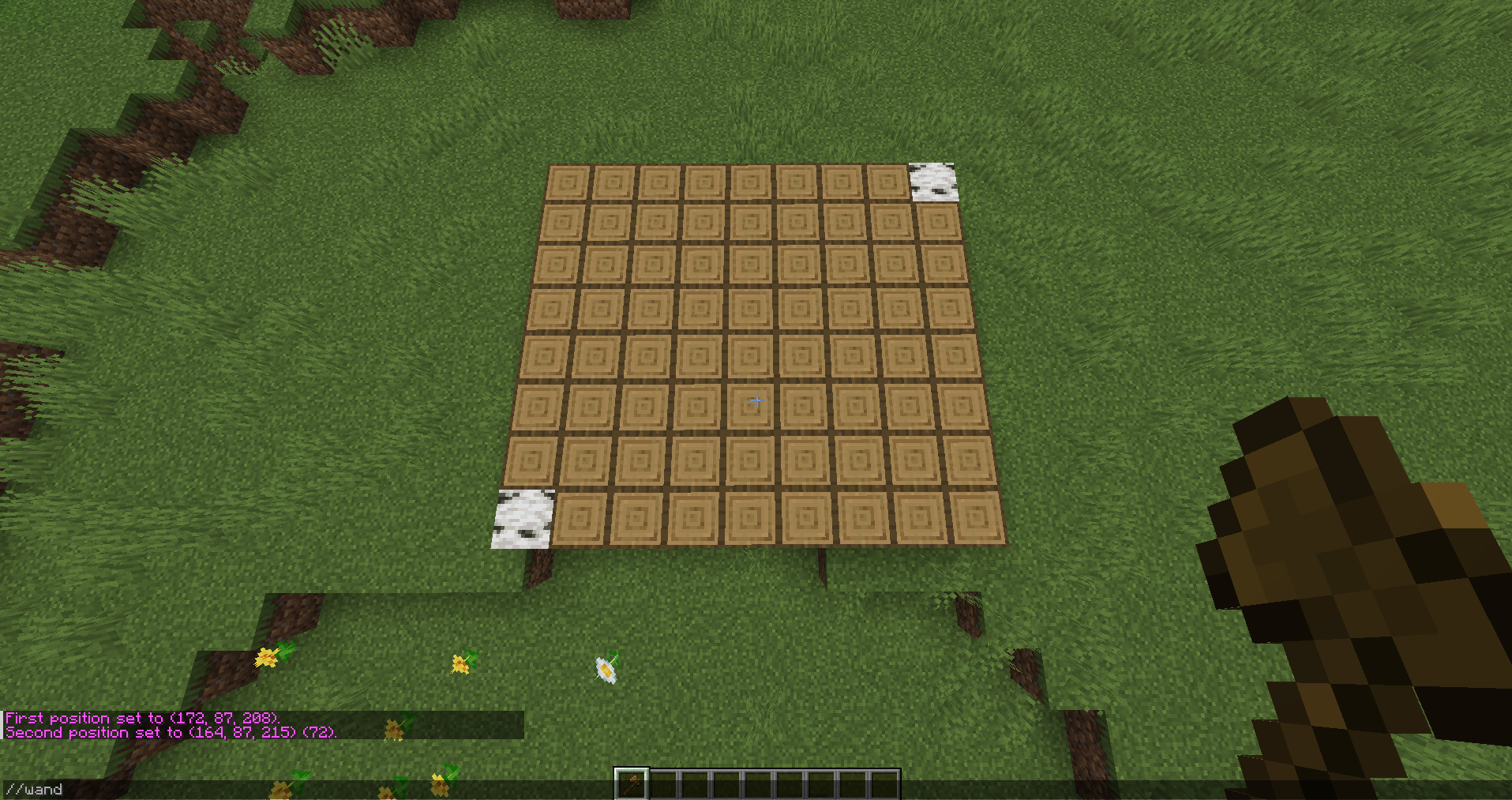
- Use
//expand vertto extend the selection from the bedrock level all the way to the maximum build height.
- Use
/rg define spawnto set up a protected region for the spawn area.
- Use
/rg flag spawn pvp denyto disable PvP within the spawn region.
Creating Factions and Managing Faction Permissions
Use /f config to adjust faction settings like power per player, claim sizes, and raid timers.
Managing Your Faction Settings
- To set a faction name and create a new faction:
/f create <FactionName>
- To join a faction type:
/f join <FactionName>
- To ban a faction member from your own faction, type:
/f ban <PlayerName>
- To assign a title type: `/f title <PlayerName> <Title>
- To assign Co-Leader permissions to faction members type:
/f coleader <PlayerName>
- To open up the permissions GUI type:
/f perms
Managing Faction Land
- /f claim – Claims the chunk you are currently standing in as faction territory.
- /f unclaim – Unclaims the chunk you are currently standing in.
- /f unclaim all – Unclaims all land claimed by your faction.
- /f map – Shows a map of nearby claimed and unclaimed land.
- /f map on – Keeps the map display active as you move.
- /f access <player> – Grants or revokes access for a specific player to your claims.
- /f access <faction> – Grants or revokes access for other players factions to your claims.
- /f autoclaim – Automatically claims land as you walk.
- /f sethome – Sets the faction home in your current claimed chunk.
- /f show or /f who – Displays information about your faction, including land and power.
Optional: Use EssentialsX To Create A Factions Economy
- Open your Apollo Panel
- Head over to the "Files" tab
- Locate the "plugins" folder
- Navigate to the "Factions" folder
- Open the "conf.json" file
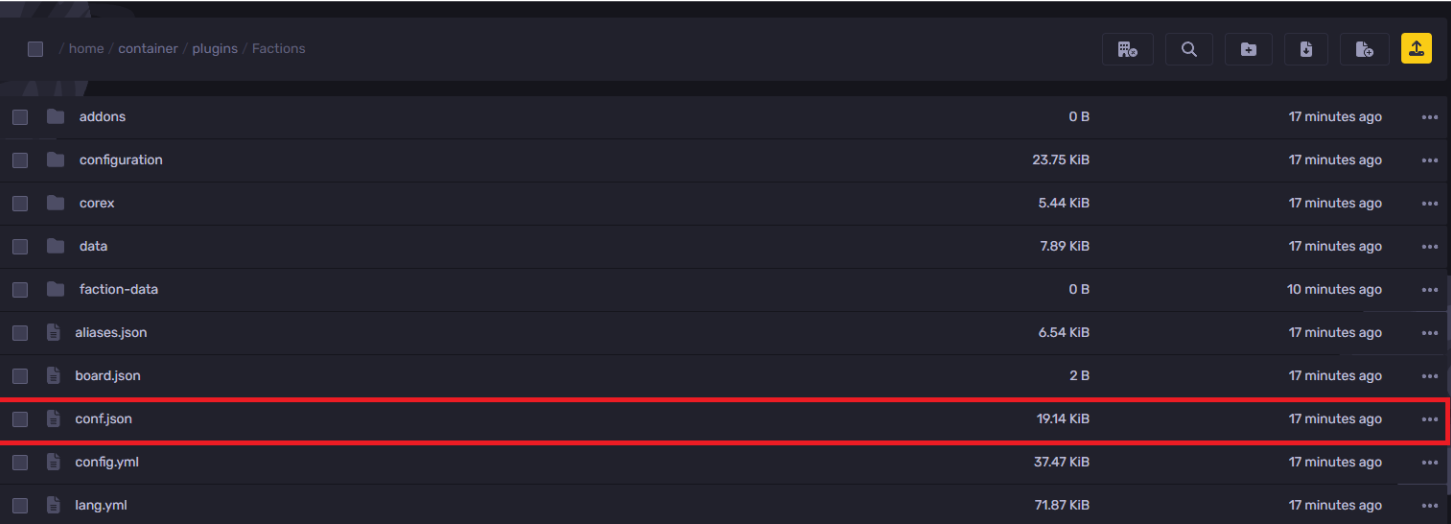
- Find the line
econEnabledand change it fromfalsetotrue
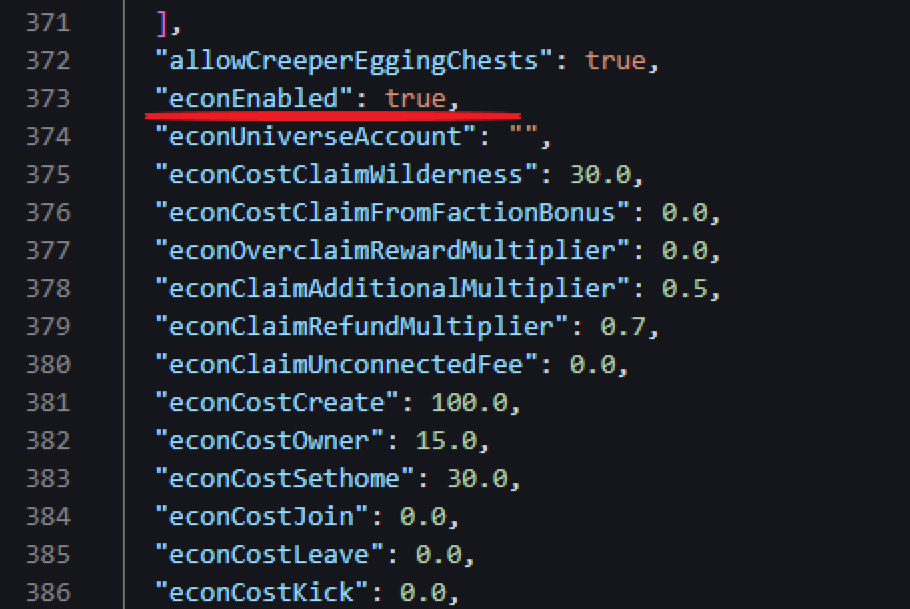
- Save the changes and you're good to go!
Optional: Download Additional Factions Plugins
Below is a list of niche plugins to consider adding to your Factions server.
- CombatLogX – Stops players from escaping PvP by logging out
- ObsidianBreaker – Makes obsidian breakable with TNT after a set number of hits
- AuctionHouse – Allows players to list and buy items from each other
- VoteReward / NuVotifier – Rewards players for voting on server lists
- CrateReloaded – Adds crates (lootboxes) with key-based rewards
- mcMMO – Adds RPG-like skill leveling (mining, swords, acrobatics, etc.)
- Custom Enchants Plugin – Adds unique, powerful enchantments for gear
- ShieldsX (SaberFactions Addon) – Adds base shield protection mechanics during grace periods
- FactionsTop / FTop – Shows top factions by value (used for end-of-season rewards)
- AdvancedBan – Ban/mute players with a clean UI and logging
To install these plugins, search for them in the "Plugin Manager" tab and click "Install"
Still have some questions about making a Factions server in Minecraft?
If you need any further help, you can reach us by creating a ticket here.
By: Ali A.
Edited By: Mason Baker
Updated on: 03/11/2025
Thank you!