How to Make a Modded Minecraft Server
Creating a modded Minecraft server opens up endless possibilities for unique Minecraft experiences and gameplay. In this guide, we’ll walk you through the steps to set up your own modded Minecraft server, including:
- Picking a mod loader that works best for your community.
- Downloading mods and modpacks from popular websites.
- Adding mods to your server's mods folder.
Don't already host with us? 10,000+ server owners trust Sparked Host for lag-free Minecraft worlds. Claim your server savings to get higher performance at less $ per month.
Key Takeaways
- You can install Minecraft mods into your mods folder using a platform like Curseforge or Modrinth.
- To add Minecraft mods to your server, drag and drop the files you downloaded into the File Manager in the "mods" folder. If this folder doesn't exist, you can make it yourself.
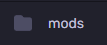
How much RAM do I need for a modded Minecraft server?
The amount of RAM you need to run a modded Minecraft server will depend on the version, the number of mods, and the number of players you plan to host. Generally, go with at least 6-8GB of RAM to be safe when hosting a few players.
If you are worried about whether or not your Minecraft server will be able to handle your mods or modpacks, feel free to open a ticket with our support team.
Step 1: Pick a Mod Loader
Before doing anything else, you'll want to pick the mod loader that you want to use for your Minecraft server. For Minecraft Java Edition, you have two popular options, Forge and Fabric, as well as some derivated platforms.
Forge
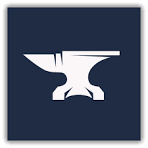
Forge has been around for years, making it the default choice for many modders. Most mods, especially large or older ones, are built for Forge.
Forge excels in supporting mods that require dependencies, making it ideal for heavily modded servers or players who want to combine many mods. While stable, most Forge versions can be heavier on system resources compared to Fabric.
To download Forge onto your Minecraft server, check out our dedicated guide for more information.
NeoForge

NeoForge is based on Forge, which aims to solve some issues, such as providing better mod support with greater compatibility and stability, while still supporting most of Forge's mods.
Some popular modpacks, such as "All The Mods 10", switched from Forge to NeoForge, increasing its popularity and making it worth considering when creating a Minecraft server.

Fabric
Although newer, Fabric has a growing library of mods, particularly in areas like optimization (e.g., Sodium and Lithium) and quality-of-life improvements. Fabric's simplicity and modularity appeal to players who want a quick, hassle-free setup.
Fabric is designed to be lightweight, making it a better choice for players on lower-end PCs or those who prioritize performance. Fabric quickly adapts to new Minecraft versions, often being the first mod loader to support the latest updates.
To download the correct version Fabric onto your Minecraft server, check out our dedicated guide for more information about the installation process.
Quilt
Quilt is based on Fabric and was created to address a need for change in the Minecraft modding community, but please be aware that it is still in the beta phase, and some mods might not be fully compatible with it.
Should I Choose Forge or Fabric?
Download Forge if you’re looking to play with a wide variety of well-established mods or if your favorite mods are only available on Forge. Opt for Fabric if you prefer a lightweight modding experience and faster updates or just want to focus on optimization and performance, as it offers several tools to achieve this either on your game client or Minecraft server.
Once you have picked and downloaded a mod loader, you can start to install mods for your Minecraft server.
What about NeoForge and Quilt?
Whether you have to use these depends on several factors, including your Minecraft server version and other installed mods. Some mods that were made for Fabric now only work on Quilt, but Quilt might be outdated and not support certain newer Minecraft versions.
Neoforge is becoming pretty popular and does not have any notable or annoying differences; it has the same process for installing mods as Forge. You only need to check if your desired mods support it.
Step 2: Download Minecraft Mods
First, you'll want to find the mods that you want to add to your Minecraft server. To download Minecraft mods:
- Go to a mod platform like Curseforge or Modrinth.
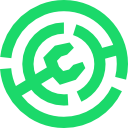 Curseforge](https://images.surferseo.art/316e43f7-21f8-4570-a587-f8c5310a5ffe.png)
Curseforge](https://images.surferseo.art/316e43f7-21f8-4570-a587-f8c5310a5ffe.png)
- Ensure that the Minecraft mods you are downloading are going to work. Your Minecraft mods should:
- Be supported for the correct version of Minecraft that your Minecraft server version is running.
- Not be missing dependencies (other mods that you need to install to make the mod work, for example, "APIs" or "libraries"); these are usually specified on the mod's site.
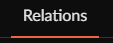
- Be actively supported by the developer with an easy-to-use config.
- Follow the mods' installation process. Sometimes, you'll need to extract a modpack's files using software like WinRAR or 7ZIP and run a setup or start script.

Don't want to deal with all this? Just go to the "Mods" section of the Apollo Panel on your Sparked Host server. This is the best option for mod pack and mod installation.
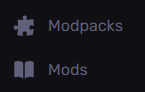
Search for the specific mod that you want to add to your Minecraft server and click "Install". Feel free to check if the desired mod is now shown under the "mods" folder in File Manager.
Step 3: Install Mods on Your Minecraft Server
To install mods you downloaded onto your Minecraft server:
- Login to Apollo Panel

- Navigate to File Manager
- Once you are in the File Manager, drag and drop your downloaded Minecraft mods into the "mods" folder. You might need to create the "mods" folder in the server root directory if it does not already exist.
If you're uploading your Minecraft mods in bulk, you might need to use an SFTP service like Filezilla to upload large quantities of files into your mods folder. Check out our guide on how to use SFTP if you are having trouble moving over many of your mods at once.

Configuring Your Mods
To configure your Minecraft server mods, you'll want to check the mods folder and the config folder. Usually, the name of a mod's config file will be something like "EXAMPLEMOD.cfg"; it might also end with ".json" or ".toml". Some other mods' configuration files might be inside the "world" folder. You can also check the documentation for the server files that you are downloading if you are still confused.
Once you install mods on your Minecraft Java Edition server, save your files and restart your server to keep your changes. Congratulations, you have successfully added mods to your Minecraft server!
Having any issues with mods?
Are any of your mods working correctly? Here's what you can do:
- Review your Minecraft server logs for errors or messages related to them. Check the "logs" or "crash-reports" folders in your game files.
- Check to make sure that you have installed Forge, Fabric, Quilt, or Neoforge correctly.
- Check that your server files are using the correct version.
Still need assistance?
If you require any further assistance with your modded Minecraft server, please create a ticket here.
Created By: Esteban M.
Edited By: Mason Baker
Updated on: 03/11/2025
Thank you!