How To Transfer Satisfactory Saves
Want to continue your Satisfactory progress on another PC or move it to a server? Transferring save files is quick and hassle-free once you know where to find and place them. Each save file holds your entire factory, unlocked milestones, and player data—making it essential for seamless transitions.
In this guide, we'll show you how to transfer Satisfactory saves and help you understand the save file structure.
Don't already host with us? 10,000+ server owners trust Sparked Host for servers on games like Satisfactory. Claim your server savings to get higher performance at less $ per month.
Locating a Satisfactory Save File on Your Local PC
To find a Satisfactory save file, do the following steps:
- On your computer, click
Windows + R
- Type the following
%localappdata%\FactoryGame\Saved\SaveGamesas shown in the example below
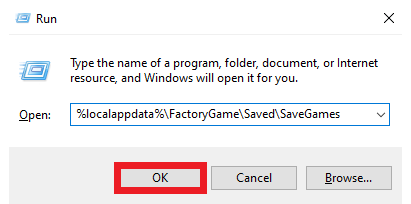
- Press Enter to open up the folder
- Once opened, you will find a file named with random numbers. Open it, and it will contain a
.savfile, which is your save game progress file
Transferring Satisfactory Saves
NOTE: Make sure to create a backup before uploading any files, in case anything goes wrong, you can upload the backup and load the game state as it was. You can follow our guide on How to Backup your Server
To transfer Satisfactory saves, please follow the instructions below:
- Open your Apollo panel
- In the main menu, navigate to the Files tab
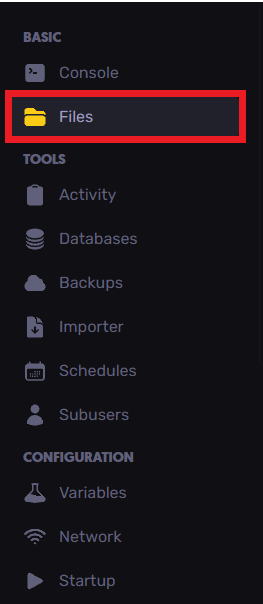
- Head over to the following directory:
/home/container/.config/Epic/FactoryGame/Saved/SaveGames/server
- Now, upload the desired save files to your computer using the third-party tool, which is the FTP client called FileZilla
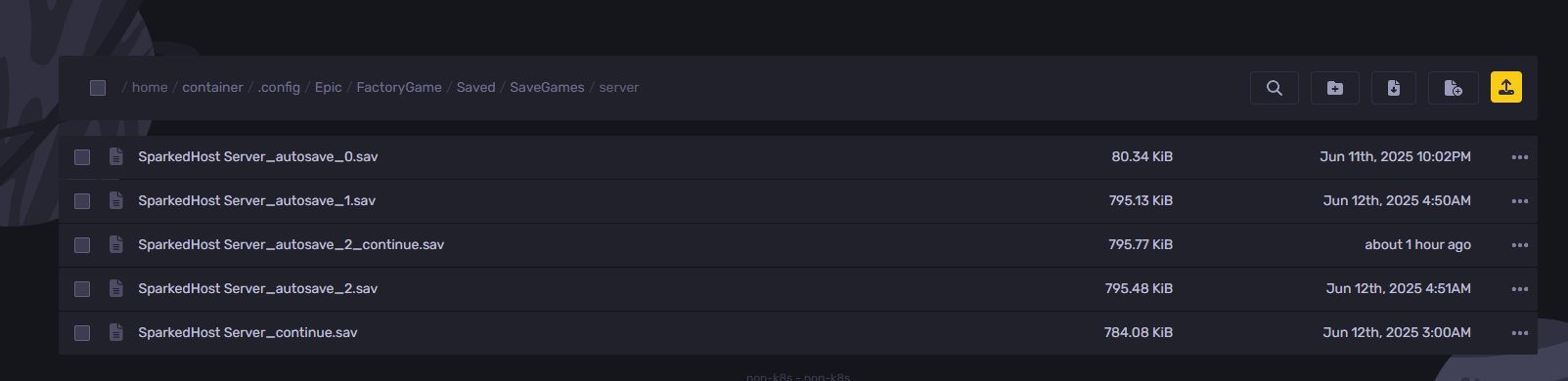
- Start your Satisfactory server and enjoy playing new games with friends and new players or users in your new world session.
Still have some questions about transferring Satisfactory saves?
If you need any answers to your questions, you can open a ticket here.
By: Ali A.
Updated on: 12/11/2025
Thank you!