How to Change Server Banner & Logo on FiveM Server
Step 1: Login to Apollo Panel
Click here to navigate to the sign in for Apollo Panel.
Step 2: Create and Upload Your Server Logo
You can create a logo using a tool like Canva or Photoshop. If you aren't good at making graphics, you can always use a tool like ChatGPT to generate a logo as well.
What size should the FiveM Logo be?
The recommended size for a FiveM logo is 96 x 96 pixels.
When creating your FiveM server's logo, make sure your image is:
- In .png format
- 96x96 pixels (if you need to resize your logo, open Microsoft Paint and find the "Resize" button)
To upload a server logo to your FiveM server, drag and drop your .png image of your logo into the root directory of your server to save it.
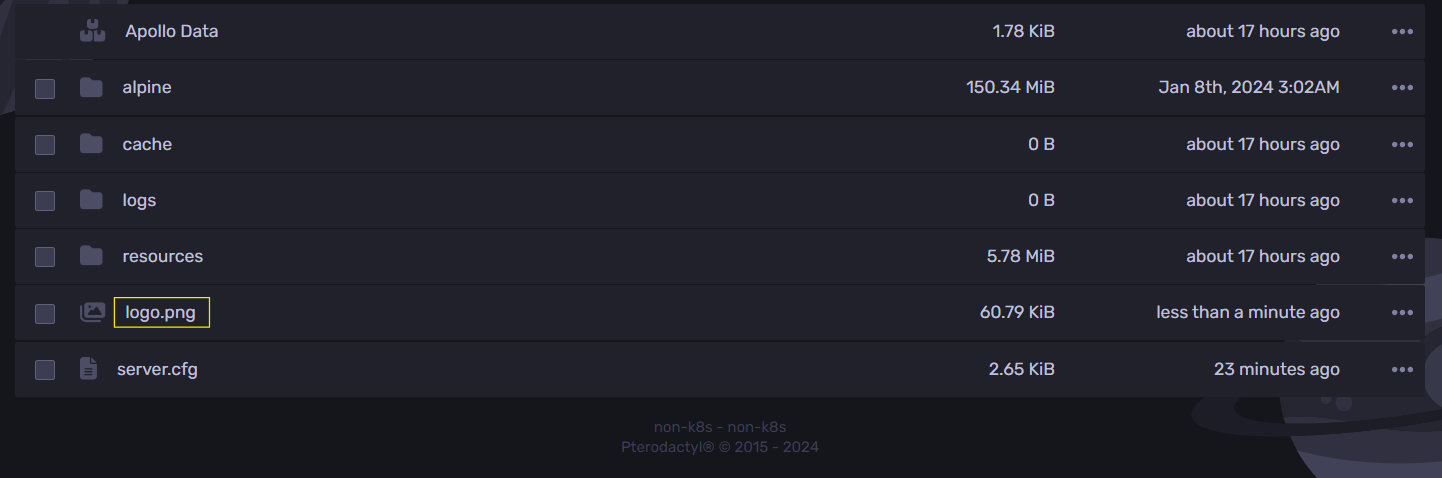
Once your FiveM logo is uploaded to the root directory of your server, copy the name of your logo file. You will need to link your files together later on in this tutorial.
Step 3: Upload Your Custom Banner
Your banner will be the background that shows up on the server menu.
Similar to the FiveM server logo, you can also create your custom banner using Canva, Photoshop, or ChatGPT, but the steps to upload your banner will be different from the logo.
What size should the FiveM Server Banner be?
The size of your banner sized image should be 1865 x 108 pixels.
When creating your FiveM server banner, make sure it is:
- In .png format
- 1865 x 108 pixels (if you need to resize your logo, open Microsoft Paint and find the "Resize" button)
Instead of putting your banner in your server directory, you will need to upload it to an image hosting site. In this guide, we'll show you how to do so using a website called Imgur (any other site is fine).
To upload your FiveM banner to Imgur:
- Go to https://imgur.com/
- Click "New Post" in the top left.
- Drop your 1865 x 108 pixel banner in the uploader.
- Get the link by right clicking on your image and clicking "Copy image address".
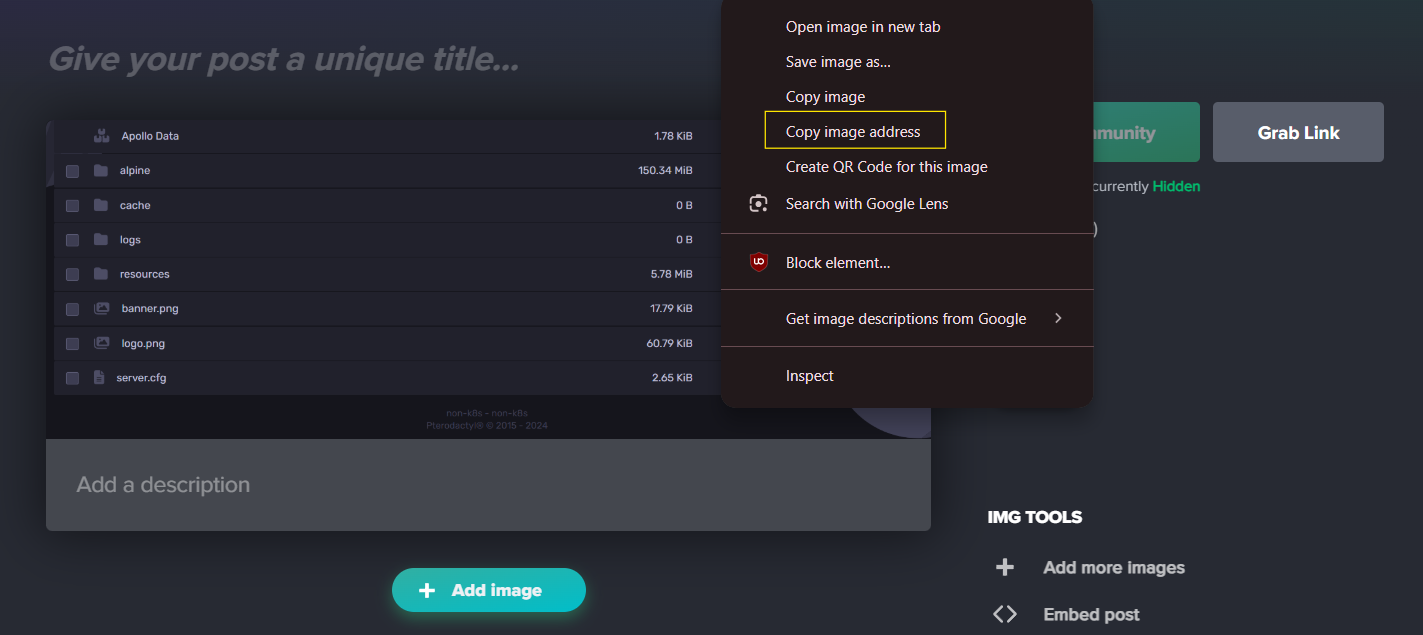
Step 4: Edit The "server.cfg" File
The next step in the setup you'll be doing is connecting your banner image URL, and your banner logo URL to your FiveM scripts configuration file.
- Click "Files" on the left tab.
- Open "server.cfg"
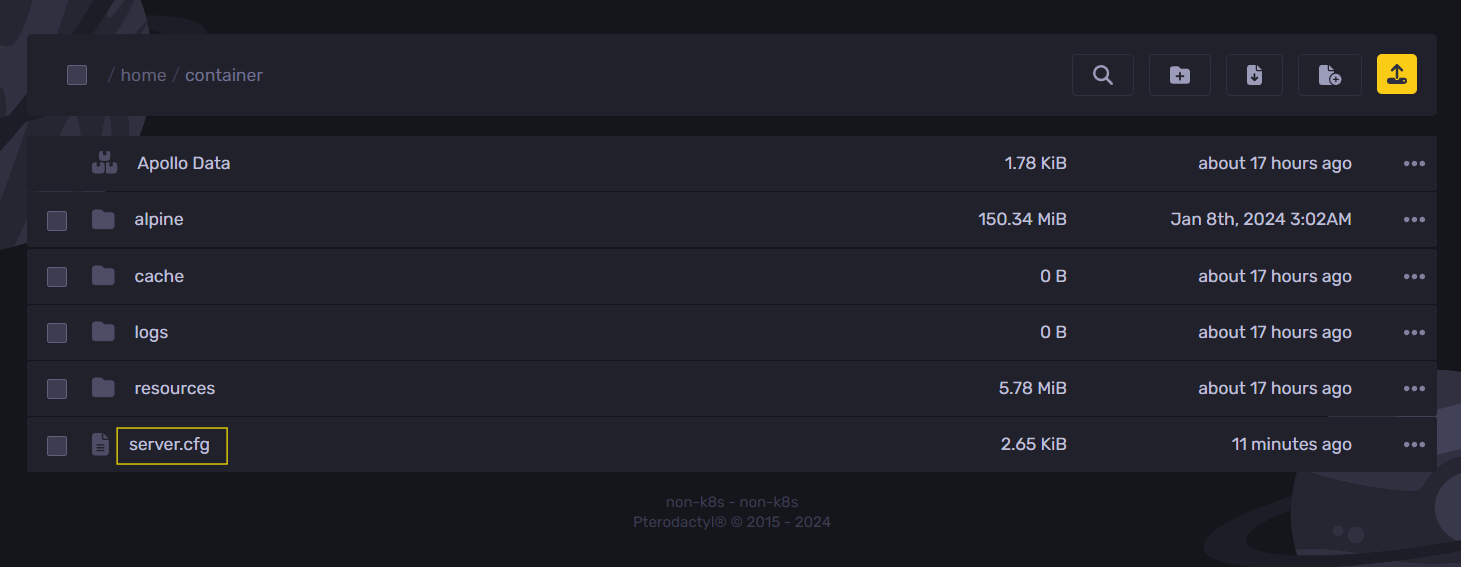
Connecting Banner Image URL
To link your displayed banner image to your server:
- Go to lines 47-48 of the server.cfg file and look for the commands labeled _sets banner_detail "..."_ and _sets banner_connection "..."_
- Replace the text inside of the quotation marks ("") with the link from https://imgur.com/ you pulled in Step 3. Below is an example of a working banner config.
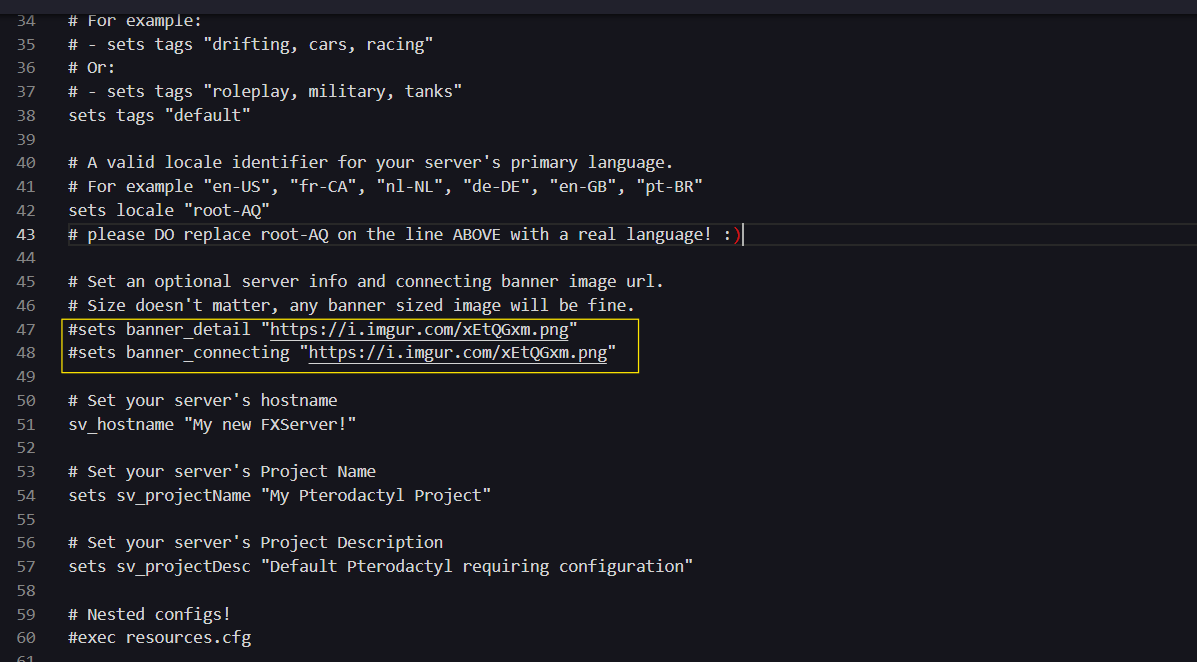
Connecting Logo URL
- Paste _load_server_icon "..."_ below the "Loading a server icon" section. If you haven't touched your .cfg file before, this will be on lines 62 and 63.
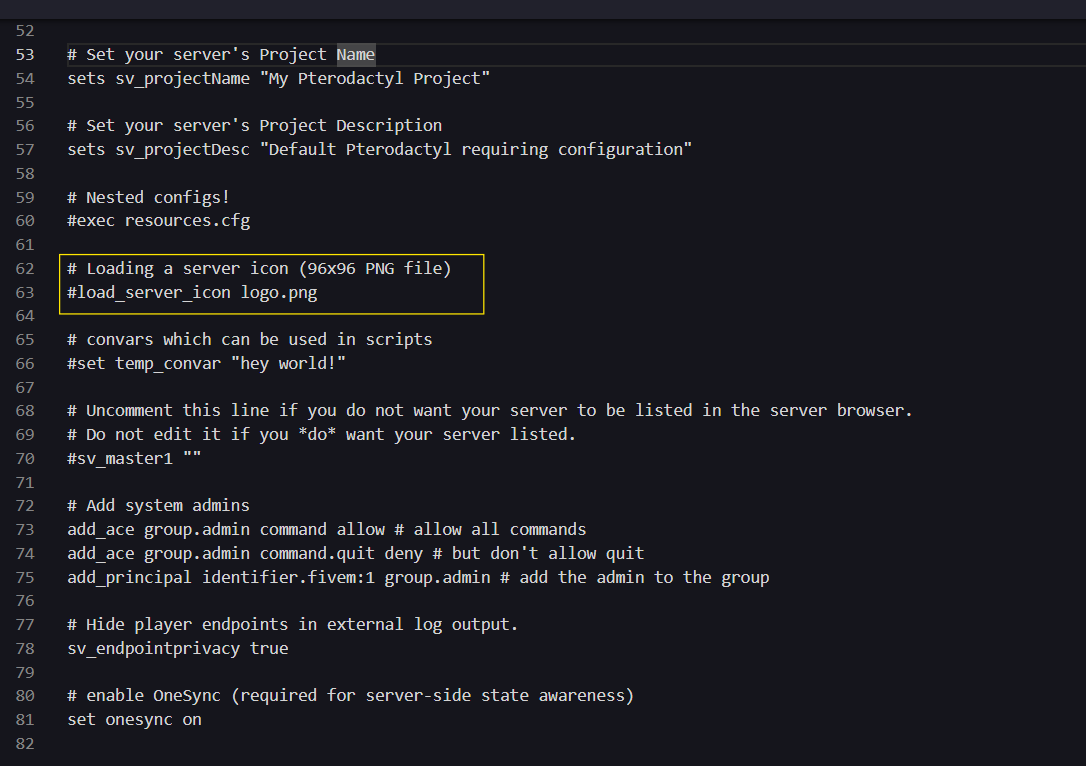
Once you've completed these steps, you've successfully added a server banner and logo to your FiveM server!
By: Mason Baker
Updated on: 03/04/2025
Thank you!