How to Add Vehicles to FiveM Server
This guide will run you through how to install addon vehicles to your FiveM server. Addon vehicles are a great way to customise your game to give more variety of vehicles to your FiveM server, and is relatively easy.
Pre Requirements
Before setting up vehicles, you will want to add vMenu to your FiveM server. vMenu is a easy menu application that will allow you to spawn the cars in your game.
Getting Your Files
To start make sure you have your vehicles files downloaded to your local machine. For this tutorial the vehicle we will be using a 2018 Unmarked Tahoe Police Car. A link to this vehicle can be found here.
To download the vehicle files select the "Download this file" button to the right hand side
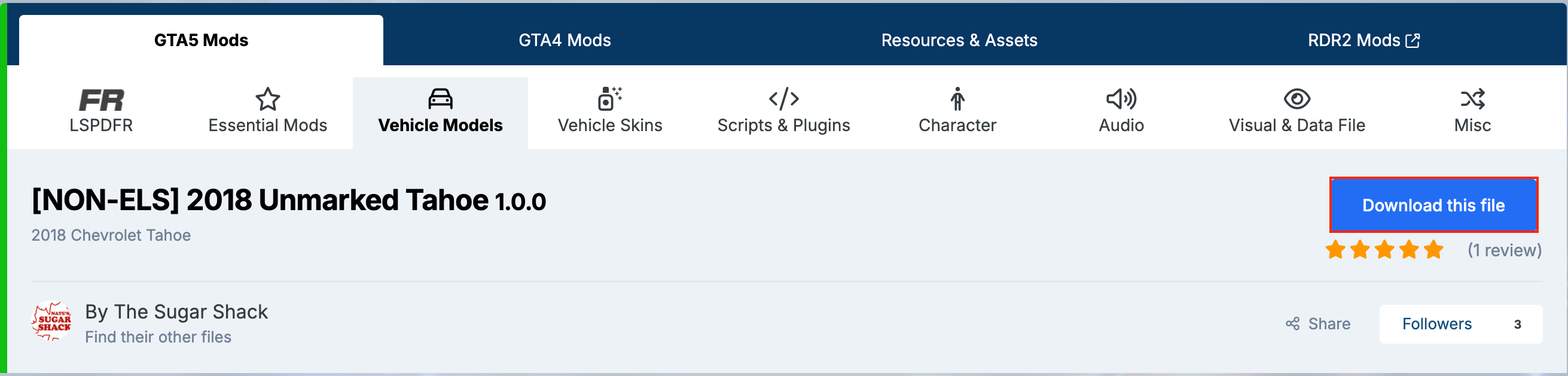
This file will download in a .rar so you may need to download a software that is able to extract the data from it.
When you are in the folder, rename the folder that contains the vehicle information to something recognisable other then "Vehicle". For me I am going to rename the folder as "Unmarked Tahoe"

I## nstalling the Vehicle Files
To start ensure your server is turned off.
Next head to the Files tab on the left hand side
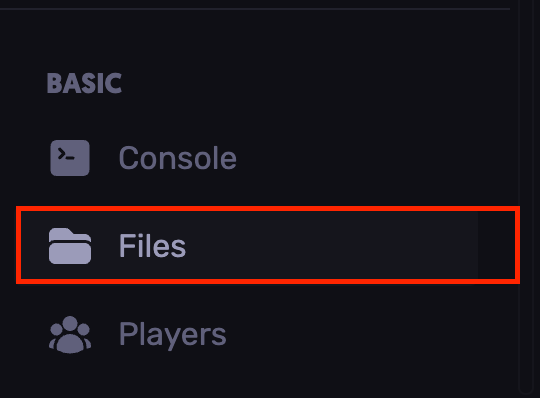
Now we are in the files tab we will navigate to txData

Then your server file. This will be the folder ending with .base

Then resources
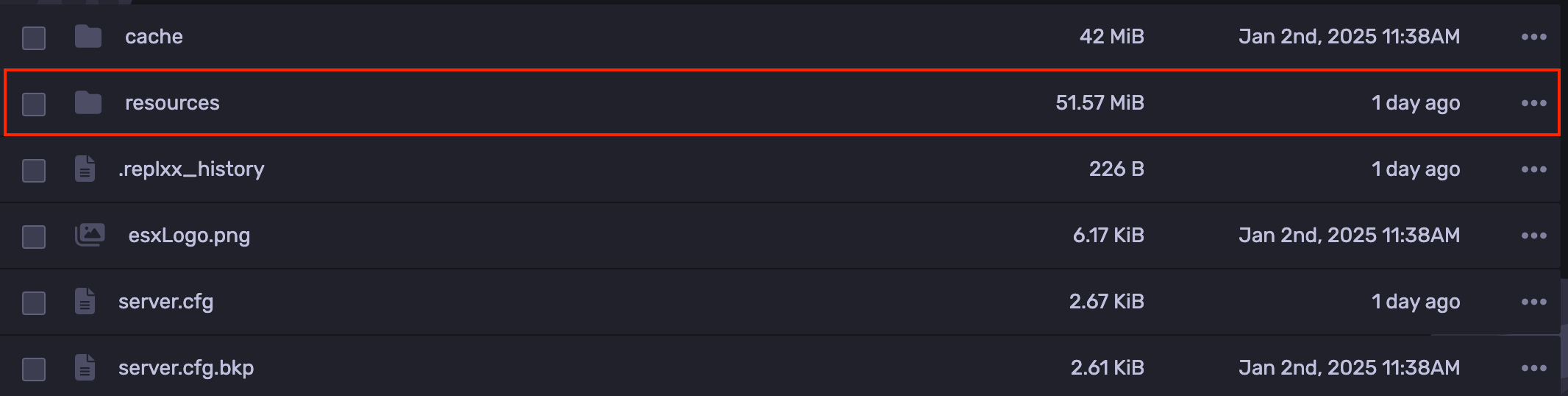
In the resource directory we are going to create a new folder called
[cars]
The [] stop your FiveM server from reading the folders name and goes straight to the files inside it.
Now in your [cars] folder we are going to upload the folder containing our custom vehicle the Unmarked Tahoe. To do this we will select upload then folder.
Find the folder in your directory and upload it. Note, it might take a second.
Now that your custom vehicles files are installed we will start our configuration.
The first part of this will be copying the name of the folder of your addon vehicle. For my instance it is "Unmarked Tahoe"
Then navigate back a few directories, to server.cfg. This will be in your servers, .base folder.
At the bottom of this file, we will add a subheading called #cars to keep it neat. The # is a comment so anything after it on that line will be a comment and the server wont read it. Then we will have the command "ensure" followed by the name of the folder for your addon vehicle.

Then click the save button at the top right hand corner of your screen.
We will now edit our vMenu config, so that you are able to spawn in the addon vehicle into your fivem server.
In our .base file we are going to locate [apollo], then the Config file. In here you will locate a file called addons.json. Lets open this up.
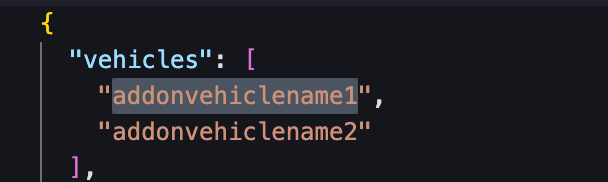
This will be at the top. We are going to replace "addonvehiclename1 with the name of the addon vehicle that we want to install. To find this, we will open the folder that we have called our car, so for me it is "Unmarked Tahoe" inside will be a stream folder and meta files. Lets open the stream folder.
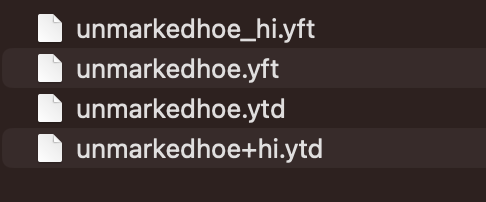
The actual car name is unmarkedhoe so in our addons.json file we will replace the addonvehiclename1 with unmarkedhoe
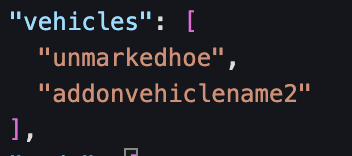
Now that that is added, save the file at the top righthand corner.
Return to the control panel and restart your FiveM server.
Conclusion
You have now installed a custom addon vehicle to your FiveM server. To spawn your vehicle in game, join your FiveM server and open up your menu, then your vehicle menu, addon vehicles and emergency, you will find the Unmarked Tahoe.
By: Cooper A
Updated on: 10/03/2025
Thank you!
